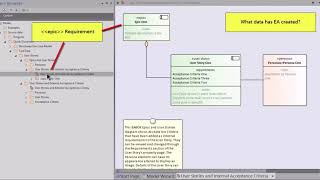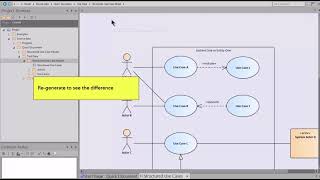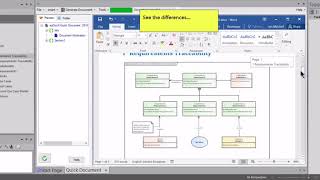eaDocX Quick Document Video guides
Video guides on how to create quick documents with EA's leading add-on, eaDocX.
To start...
- Select the EA package, element, diagram, RTF Model document or RTF Master document you want to print,
- Right click and choose Specialize | eaDocX | Quick Document.
This will generate a new Word document containing the package, element or diagram you selected.
Quick Documents #1 - for User Stories
This video shows an example where EA creates some data:
- an Epic consisting of some User Stories
- each User story linked to a Persona
- each User story has some Internal Requirements
From this eaDocX will create a document
- Right Click on a package in the EA Project Browser
- Follow the pop-up menus through Specialize > eaDocX > Quick Document
- eaDocX analyzes the contents and structure of the package, and creates a default structure based on what it finds
- a few seconds and it’s done.
What did eaDocX just create?
- MS Word has opened your document in a window inside EA.
- The document is based on your Word ‘Normal.dot’
- eaDocX has added some document information …
- … then the main content of the document
- The base of the document is the package and its ‘notes’
- It has included any diagrams it found (the Word diagram name comes from the EA diagram name) and notes from the diagram notes
- Then the children of the Package. In this case, first the Epic and notes
- Then children of the children – the User Story
- EA connectors have been made into Word hyperlinks – making the document more interactive
- And the Internal Requirements of the User Story are also listed.
eaDocX reads the EA model and creates the Quick document based on what it finds.
Quick Documents #2 - for Use Cases
The video starts by getting some test data from EA. This contains a Use Case which uses EA Structured Scenarios.
- Create a Quick Document from the Package of Structured Use Cases (Right click in Project Browser > Specialize > eaDocX > Quick Document)
- eaDocX analyzes the structure of this part of the model, and creates a document using some assumptions
- The document includes some document information,
- Then a Table of Actors, and the Use Cases they are connected to – with Hyperlinks to the use cases
- For each Use Case, links to other Use Cases – there are two different kinds of link in this model.
Each Use Case is formatted the same way – even if there is no data
- Remove the “(none)” output – it makes the document look messy – by using the eaDocX “Compact Document” option to clean up where there are blanks.
- Regenerate to see the difference – much neater
Next let’s look at the Quick Document defaults…
- Quick Document prints: (connector type):(target element type):(target element)…
- …which always works, but doesn’t read very well.
- Change this by editing the Profile. Profiles control how each element type is printed.
- In the Use Case Profile you can edit the captions to make them better for your readers
- You can also remove the Stereotype prefix in the Use Case heading
- Save your changes and regenerate to see the difference – Simpler and clearer.
Quick Documents #3 - for Requirements
This video shows how Quick Document works with more complex models by discovering the structure of your model, to give you a flying start … towards creating an excellent Word document from your Sparx EA model.
Start by getting some test data from EA – a more complex model with multiple relationship types and tagged values – e.g. the Requirements Traceability Model.
- Run Quick document with the default settings – see what we get.
- We can see all the elements, some of the relationships…
- The Quick document default is to only show relationships in one direction. In this example, FROM the TestCase TO the requirement
- Maybe we also want to show the link in the other direction, FROM the requirement TO the TestCase
- There are also some important Tagged Values which are not in the document. Let’s get eaDocX Quick Document to find and print them as well.
Change the Quick Document defaults, and generate a new document
- In the EA Project Browser, Right click for Specialize > eaDocX > Settings > Application Settings
- This is where you can change the defaults – to make the document simple or to show more detail.
- Change “Show Reverse Relationships” to True
- Change “Show all Tagged Values” to True
- Create a New Quick Document and see the differences…
- …lots more connectors!
- …and the Tagged Values are being printed.
Use “Compact Document” to remove the (none) entries ( in Tools > Options and Settings menu) and regenerate.
- Now check the Forward and Backward links
- And the Tagged Values
- All done!
More Insights
Documents are dead - or are they?
19 October 2023
If your organization needs documents then you need eaDocX and Revision Manager - for quality documents, easy reviews and fast efficient model updates.
Learn MoreDocument-based EA model collaboration
27 September 2023
eaDocX and eaRevisionManager provide a cost effective and powerful solution for efficient document-based collaboration in Enterprise Architect.
Learn MoreWhy has eaDocX become eaTeamWorks?
27 September 2023
Here are the reasons why eaDocX is now part of eaTeamWorks - and why it's good for you.
Learn MoreCreating Custom Documents in Enterprise Architect 16
21 September 2023
Enterprise Architect 16 offers refined tools for customizable report-building. But sometimes you need even more. And fast. Here's how.
Learn MoreTraceability using Multi-hop Relationships
9 September 2021
Using eaDocX multi-hop relationships you can easily print the end points of 'virtual connectors' showing EA end-to-end traceability.
Learn MoreEnterprise Architect Tables: Using word table styles in EA
25 June 2021
This video shows how to apply Word table styles when you generate eaDocX documents from your Enterprise Architect models.
Learn MoreVideo Masterclass - Adding Detail to EA Matrix Reports with eaDocX
25 June 2021
With eaDocX you can format EA Matrix Reports in Word to include additional details and formatting. Here's how
Learn MoreVideo Masterclass - Creating documents from Model Views
25 June 2021
Use EA Model Views to create simple, flexible documents with eaDocX.
Learn MoreConditional Formatting Tool for Enterprise Architect
25 June 2021
Help readers find the things that need their attention, decisions and actions, with eaDocX conditional formatting.
Learn MoreVideo Masterclass - Attribute mapping with EA, eaDocX and Excel
25 June 2021
With eaDocX and Excel, it's easy to view, edit, create and even delete attribute/attribute links in Sparx EA.
Learn MoreEnterprise Architect Help: Choosing the right document structure
25 June 2021
eaDocX makes it easy to create exactly the document structure your readers need. Here's how...
Learn MoreDocuments in the Enterprise Architect Cloud
6 April 2021
eaDocX in the Cloud: Enterprise Architect document creating for EA SAAS environments
Learn MoreProducing Enterprise Architect RACI reporting
11 March 2021
Producing a RACI report from data held in EA, mapping stakeholders to any project deliverables is straightforward with eaDocX.
Learn MoreModels matter - nearly as much as deliverables
25 August 2020
Models matter - nearly as much as model deliverables
Learn MoreFixing your meta-model
25 August 2020
Advice for the new modeller #3 – Fixing your meta-model
Learn MoreKnowing when to give up
25 August 2020
Knowing when to step back makes for better Business Analysts
Learn MoreUsing Enterprise Architect to document decision making
25 August 2020
Make your models more useful for future modellers
Learn MoreExplaining EA Sparx Systems to non-modellers
25 August 2020
Model driven analysis - the best way to define what we do?
Learn MoreHow to simplify BPMN Data Models
25 August 2020
Why simplifying your diagrams can actually make them more informative.
Learn MoreUML Business Analyst Solutions
14 August 2020
Using UML to resolve inconsistencies, gaps and overlaps.
Learn MoreCleaning: How to Simplify Enterprise Architecture Models
14 August 2020
Model Curation Techniques # 1 - Cleaning your EA model before you let other people see it
Learn MoreIncluding Sparx EA Model Provenance
14 August 2020
Sparx EA model help to explain to others why your models look the way they do.
Learn MoreWhat to include in your Enterprise Architect documentation
29 July 2020
How to create documents which communicate your ideas efficiently and effectively to stakeholders.
Learn MoreOrganising an Enterprise Architect Model
28 July 2020
Seven ways to organise your EA models so that other people can understand them
Learn MoreChoosing Your UML Subset
27 July 2020
Narrowing down the modelling ideas in your Enterprise Architect model to make consistent, understandable models.
Learn MoreWebinar: Using Interactive Documents to Collate Sparx EA Model Feedback
17 July 2020
A webinar from the EA Global Summit 2020.
Learn MoreWebinar: How to successfully scale up your Enterprise Architect team
30 June 2020
A webinar from the EA Global Summit 2020.
Learn MoreNavigating Models: Enterprise Architect Help and Techniques
16 April 2020
EA Model Curation Techniques #2 - Making models easy to navigate.
Learn MoreValidation: Improving your Enterprise Architecture Model Structure
16 April 2020
EA Model Curation Techniques #3 - Validating your model
Learn MoreModelling techniques for business architecture software to explain general patterns
16 April 2020
Using object diagrams to explain general patterns with specifics.
Learn MoreHow to create personalised documents using Sparx document generation tools
16 November 2018
A guide to creating documents from Sparx EA models so everyone can engage with your work, project or deliverables.
Learn MoreDocument or Enterprise Architect Views?
21 May 2018
Create documents to be used by non-EA users instead of model views.
Learn MoreImprove your enterprise architecture model using colour
25 April 2018
Careful use of colour and shape makes models easier to digest.
Learn MoreModel curation techniques for EA Sparx Systems
6 March 2018
How cleaning, navigating and validating your EA model makes sharing and collaborating much more effective.
Learn MoreThe most re-used model components in Sparx Enterprise Architect.
20 October 2017
Why is the project summary the most read element in an EA model?
Learn MoreCreating a Glossary: Business Analyst Terminology
12 October 2017
Streamline your business understanding with shared definitions.
Learn MoreBusiness Process Analyst Styles
11 October 2017
Find out if you are a 'hard' or 'soft' Business Analyst.
Learn MoreHow to Print Sparx EA Connectors
18 October 2016
Structure your documents using the connectors in your Sparx model.
Learn MoreUsing Multi-hop relationships to display Branch/Merge with EA13
11 August 2016
One of the most common requests we see from new EA users is: "Why can’t I do branch/merge with EA?
Learn More