Home / eaDocX Homepage / EaDocX Help / Structuring your document / EA Structure = Document Structure
EA Structure = Document Structure
Follow the Model Structure
Using the model structure in your document is by far the simplest way to use EA with eaDocX.
The simplest document just has a single eaDocX Section, containing a single package. The resulting document will then create Word headings for each of the child packages and generate sub-headings down to the lowest level package.
This is the type of document that an eaDocX Quick Document will generate.
Access
Open a document
- Open any Word or eaDocX document:
- EA menu > Specialize > eaDocX > New Word document OR Open Word document
Choose your EA model content
- Place your cursor at the location in your Word document where the Section is to be inserted
- EA Project browser > Select a package
- eaDocX Menu > Insert > Current EA Selection, OR
- EA Project browser > Specialize > eaDocX > Add to document > “document name” > New Section
Generate
- eaDocX Menu > Generate
Example
So an EA model like this:
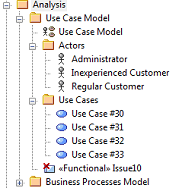
… becomes a Word Document like this:
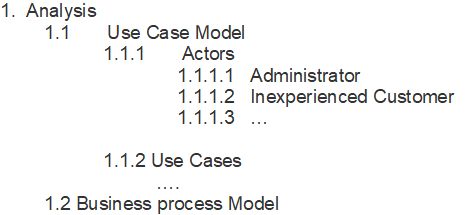
We might then customize the order in which the packages & elements appear in EA to match the sequence we want in the document. If we do this, we are changing the EA package structure to fit the document.
Ordering EA content in eaDocX
| What if? | Detail | Resolution |
|---|---|---|
| When you print a set of elements, the sequence in EA is not the same as the sequence in the document | By default, EA does not save the sequence of elements in the database (the ‘tPos’ parameter). Somehow, EA seems to show elements in the same order, but the API (which eaDocX uses) gets them in a different sequence | Very simple. Just select one of the elements, move it ‘down’ in the EA Project Browser, then back up again. The order is the same in EA, but this has made EA create a specific ‘position’ parameter for all elements in that list, so the list will print correctly in your document |
Refining the document contents
This approach can also be refined in different ways:
- Unwanted packages, elements, or diagrams can be excluded LINK from the document.
- Unwanted element types or individual element stereotypes can be excluded.
- Additional sections can be added so that the document contains information from several parts of the model.
The approach works well for situations where the document structure and model structure can be made the same. But what about when our models become more complex, and we need to produce a range of documents, with different structures, from the same model?
See Also
Structuring documents using Relationships