Home / Model Expert Homepage / Model Expert Help / Getting Started / Understanding your model – the Meta-model view
Import an MDG to create a Reference Model
Importing and exporting Reference Models
Editing RM Connector type properties
Stereotypes inheriting from other Element Types
Customizing Reference Model Properties
Customizing Reference Model Element Properties
Understanding your model – the Meta-model view
Access
Project Browser > Package > Specialize / Model Expert / Create snapshot meta-model
or
Model Expert Package Dashboard > See meta-model diagram
Contents
The meta-model view is a collection of classes. These are:
Element Type
One of these is created for each unique element type/stereotype in the package. In this example:
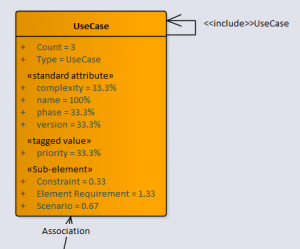
- Count – number of examples of the type+stereotype in the package
- Type (and stereotype, if there is one)
- Standard Attributes. These are the ‘properties’ of elements, provided by EA. This shows which ones are used, and the percentage usage.
For example, in this package there were 3 UseCases, and all had a name (100%) but only 33% of them (1 use case) had a non-default value of ‘phase’. - Tagged Values This shows which tagged values are present in the elements, and how often they are used
- Sub-elements. This shows how the following are used: Scenarios, Constraints, Element requirements, Element Issues, Element metrics, Element files etc. The number indicates the ratio. So, for Element Requirements, there are an average 1.33 Element requirements for each Use Case.
Connectors
Each pair of element type+stereotype which are linked (within the package) creates a connector in the snapshot meta-model diagram.
For example, t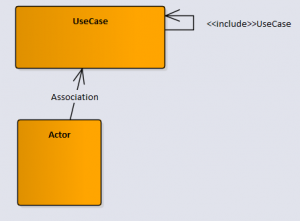 his says that:
his says that:
- Use Cases are linked to other Use Cases using <<include>>UseCase type connectors
- Actors are linked to UseCases using an Association link.
(attributes not shown in this EA diagram)
*The meta-model diagram is a snapshot view, so needs to be re-generated to reflect changes made to the package being analyzed.