Compare and Save Data into Sparx EA
with eaSheets
Save changes and added content into EA - but compare them with the existing data first
If you are using a spreadsheet to update important information in EA, and you are not sure what the data looks like currently, then it’s useful to do a quick compare of your spreadsheet with EA.
Just choose the ‘Compare’ button in the Worksheet. This will read the current model, and compare it to the contents of the worksheet.
eaSheets adds color coding to the spreadsheet to indicate differences between element types or connector types, (both changes and new content) and where values of an EA attribute or tagged value field have been changed. That makes it easy to do a final check before you commit your changes back into EA.
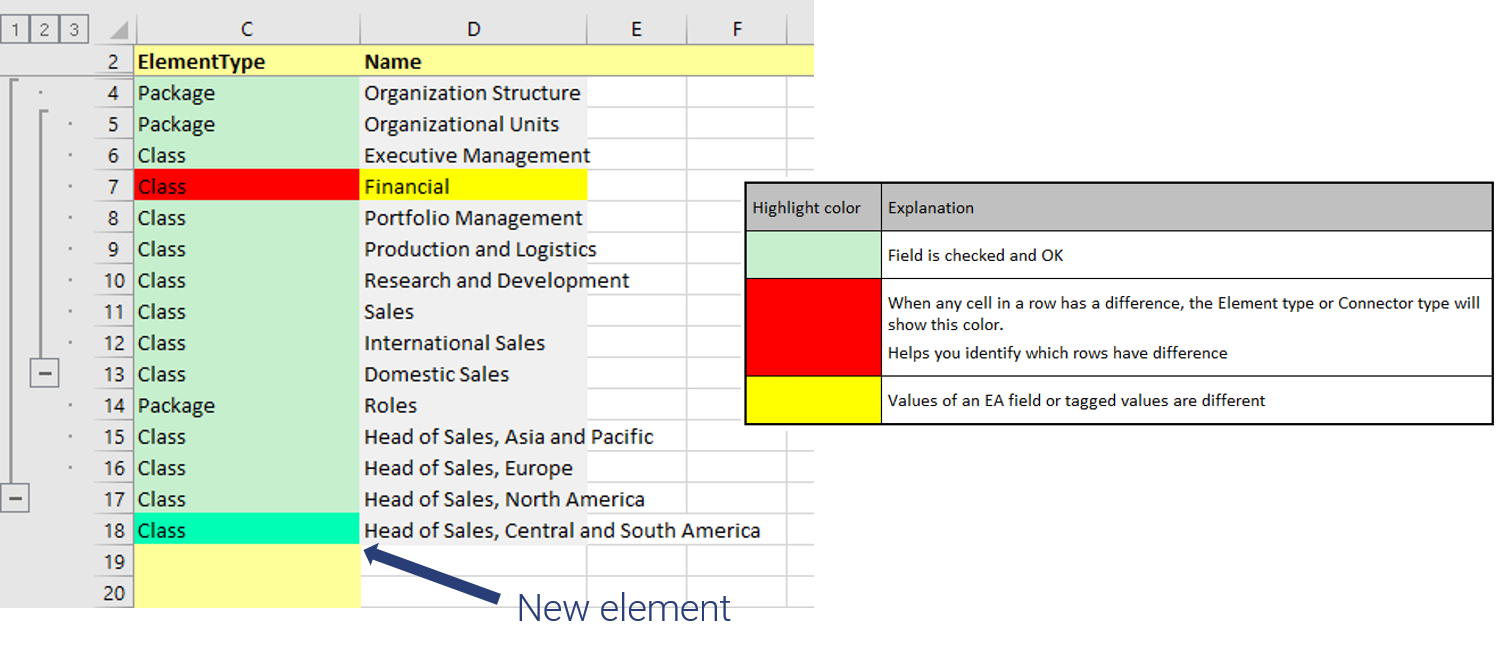
Savings into EA
Once you have checked the differences between EA and the data in your spreadsheet, and are happy with the changes, one click will save the spreadsheet data into your model. All edits will overwrite the previous EA data, any new elements or connectors will be created and deleted connectors will be removed.
(N.B. To prevent accidental deletion, elements cannot be deleted using eaSheets).
More features like this
Did you know, we also offer Sparx EA training and consultancy?
We offer a variety of mentoring and consultancy options, as well as structured training and workshops, to support you with the skills you need to use Sparx EA efficiently in your business. Our goal is to bring clarity to your modelling, share solutions and equip you with insights, so that you can use the software more effectively. We already work with clients, both small and large and across many different industries, including the likes of Vodafone and KPMG.
Learn More