Home / eaSheets Homepage / eaSheets Help / Importing into EA / Adding bulk data to EA
Adding bulk data to EA
If you have an empty package and want to fill it with data from outside of EA:
Adding some new elements
- Create a package, and open it with eaSheets: right-click on the package. choose Specialize / eaSheets / Open in Sheet.
- This will open a sheet with just the package name (and it’s type: ‘Package’)
- You can now add new rows. Remember to put a valid EA element type into the ‘Type’ column (like Class, Requirement, Use Case etc)
- To import data into EA fields, like Stereotype, Status etc, just type the name of the EA fields into the appropriate column, in row 2, and input you data underneath
- To import data into new tagged values, again type the name of the tagged value you want to create into row 2, and add your data
- If the name of the tagged value has already been defined in your EA repository, then the data type of that tagged value will be used. See note (2) below.
- Click ‘IMPORT into EA’ to add the data to EA.
Adding other EA Fields
To add other fields, such as Status, Stereotype or Notes:
- Refresh the sheet: click ‘Refresh from EA’ on the sheets menu.
- In row 2, type the name of the EA fields or tagged value
- In the other browns, type the values you want to save
- Click ‘IMPORT to EA’ to save your data.
Notes:
- Names of EA fields need to start with a capital letter, so Stereotype or Notes, not stereotype or notes.
- Names of tagged values will be checked against pre-defined EA tagged values (search in the EA help for ‘Tagged Value Types’ for more details). If a match is found then the formatting for the data type of that tagged value type will be use.
So, for example, if you have a pre-defined tagged value type called ‘Start date’, which is defined in your repository to have a type of ‘date’, then the values you type into that column will be treated as dates.
Example
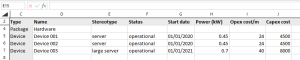
In this example, when we select ‘IMPORT into EA’:
- Three ‘Device ‘ elements will be created under the ‘Hardware’ package, with names from column D
- They will have stereotypes and status values set to the values in columns E and F
- In our example repository, ‘Start date’ is a pre-defined tagged value, with as type of ‘Date’, so each Device element will be given a date-formatted tagged value from column G
- Three more tagged values will be created from the values in columns H,I and J. These will just be strings.
This is a really fast way to import data into EA, without needing to define templates or other definitions: just name the columns correctly, add your data and save it.