Home / eaDocX Homepage / EaDocX Help / Structuring your document / Using the diagram name as a title
Using the diagram name as a title
By default, when you print a diagram, it will print the diagram image, followed by a figure number, the name of the diagram, and then any ‘notes’ about the diagram.
But sometimes it’s useful to add a heading before the diagram, if you have a section with just one diagram, or where you are using the diagram+contents option.
For example, printing a section which has just a single diagram would look like this:
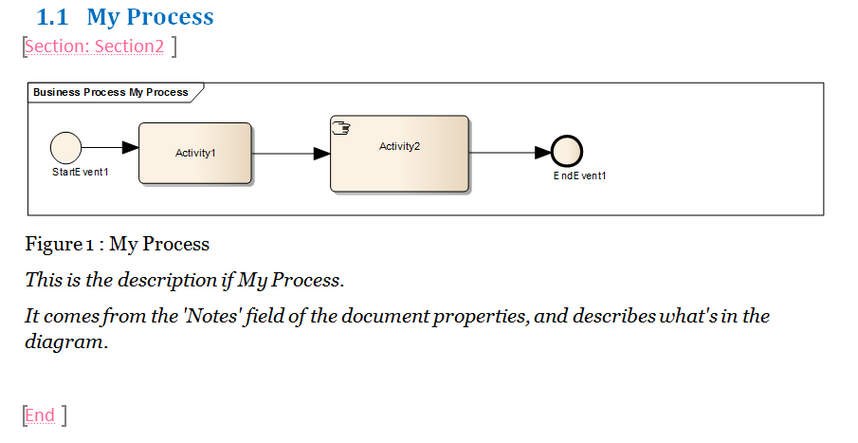
Notice that the “1.1 My Process’ heading has been created manually, as it’s outside the pink eaDocX Section. So if I change the name of my diagram, I’ll have to remember to change the name of that heading in Word, which is exactly the kind of manual activity I DON’T want to be doing.
So eaDocX has two options in the Diagram Settings for this document:
- Use Name as Heading will print each diagram in this document as shown below.
- Use Name as Heading: Only for Diagram+Contents will restrict this to only those diagrams which have chosen to print along with their contents.
When these options are applied to the example section above, it will now look like:
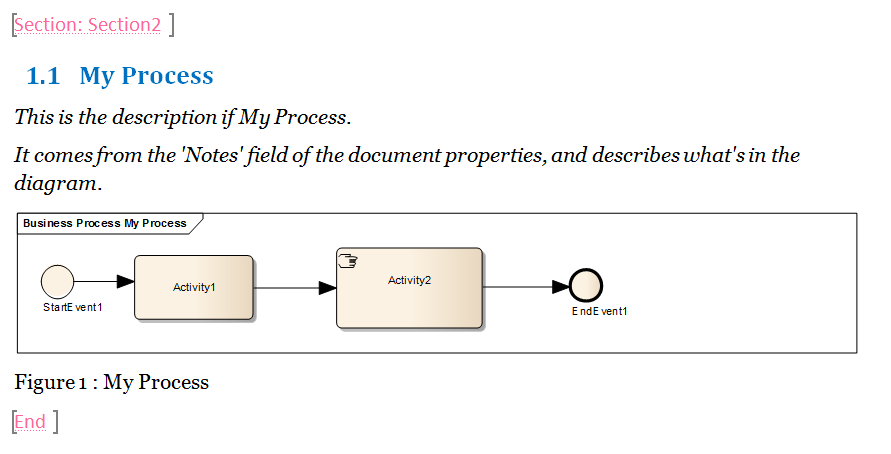
Now the name of the diagram ‘My Process’ is used as the heading title, and the description of the diagram is printed below it, all inside the pink bookmarks. This makes documents easier to maintain, and reduces errors.
And you can still use other eaDocX diagram features, such as ‘print diagram contents’.