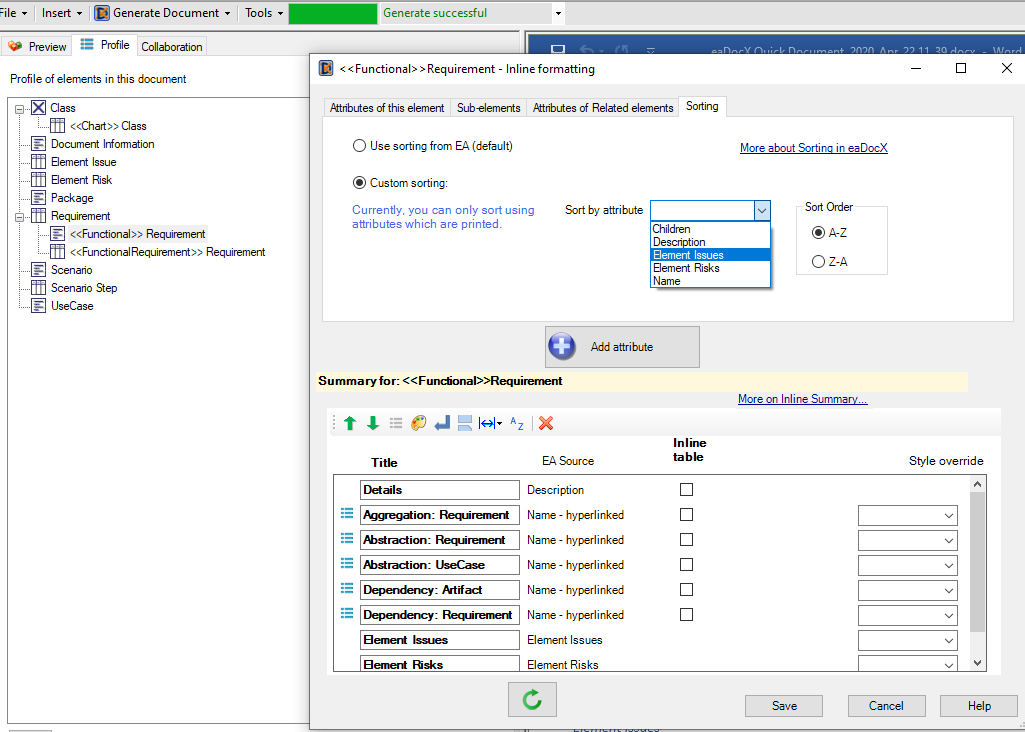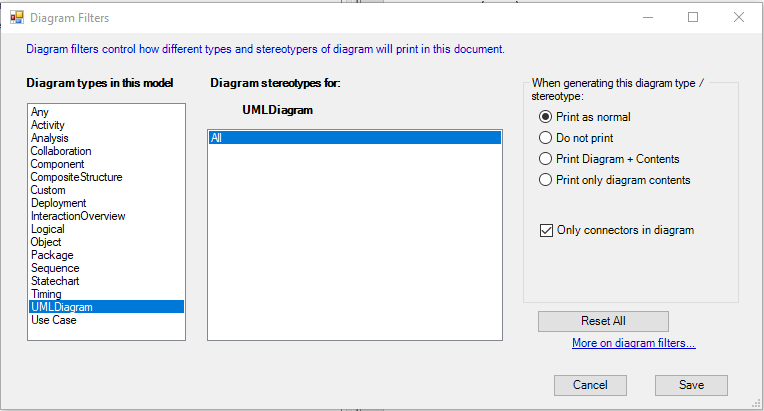Sparx EA Sorting and Filtering
With eaDocX
Alphabetical? Numerical? By Phase? By Status? eaDocX helps you organise, order and select exactly which parts of your model are documented.
Sorting
Default Sorting
By default, when eaDocX prints lists of elements, it takes the order from the sequence in which items are stored in EA, which in turn is determined by the order in which they appear in the EA Project Browser.
Strange but true
If the contents of a package have not been explicitly sorted then when you generate your document the elements may appear in a different order to the EA Package browser. This is a ‘feature’ of the way that EA stores the data.
To fix this, just pick any of the elements in the browser, move it up & down, and that will fix the sort sequence. Strange, but it works…
Filtering
Filtering Element and Cross Reference reports
Element reports and cross reference reports can be filtered based on attributes which meet a range of different conditions. This is in addition to filters that may be specified if your document contents are based on an EA model search.
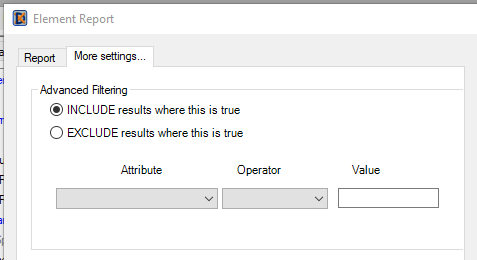
Filtering Diagrams
eaDocX Diagram Filters provide a way to exclude whole groups of diagrams, or changing they way they print.
You can define the diagram filter settings for individual EA Diagram Types & stereotypes or for a specific diagram stereotype for ALL diagram types. Diagram filters can be copied and re-used between documents.
For more on diagram filtering see Include/Exclude
More features like this
Did you know, we also offer Sparx EA training and consultancy?
We offer a variety of mentoring and consultancy options, as well as structured training and workshops, to support you with the skills you need to use Sparx EA efficiently in your business. Our goal is to bring clarity to your modelling, share solutions and equip you with insights, so that you can use the software more effectively. We already work with clients, both small and large and across many different industries, including the likes of Vodafone and KPMG.
Learn More