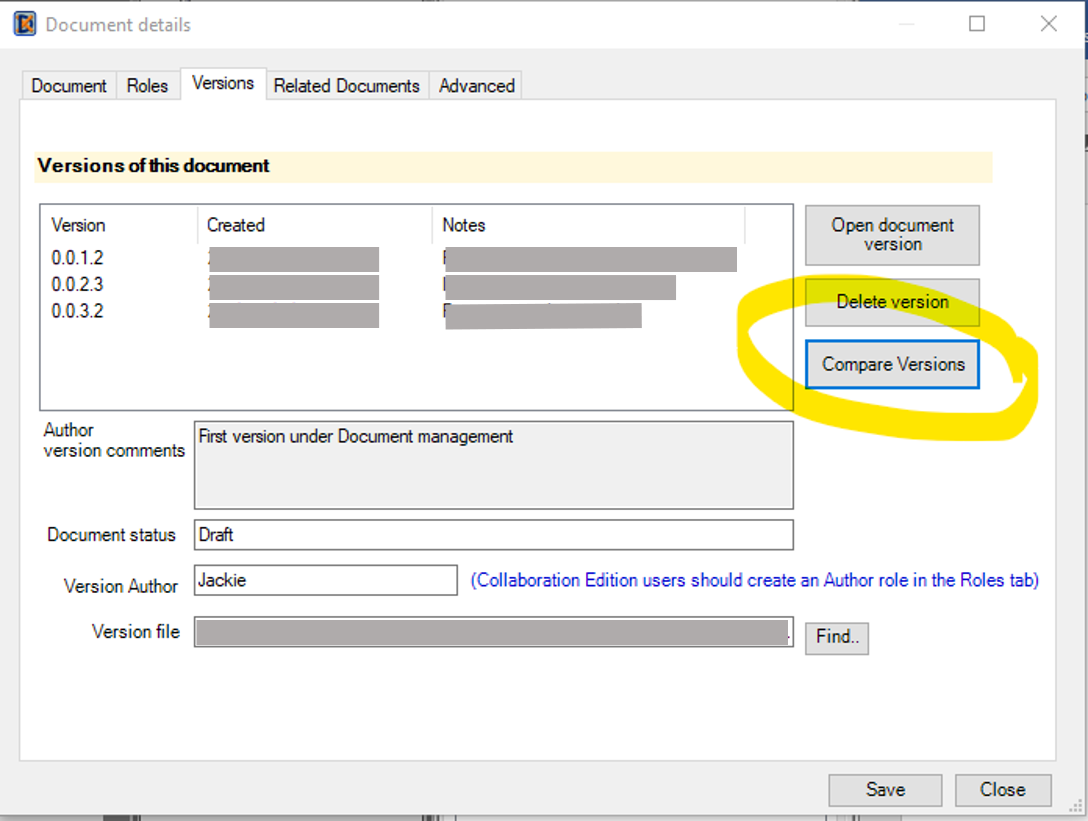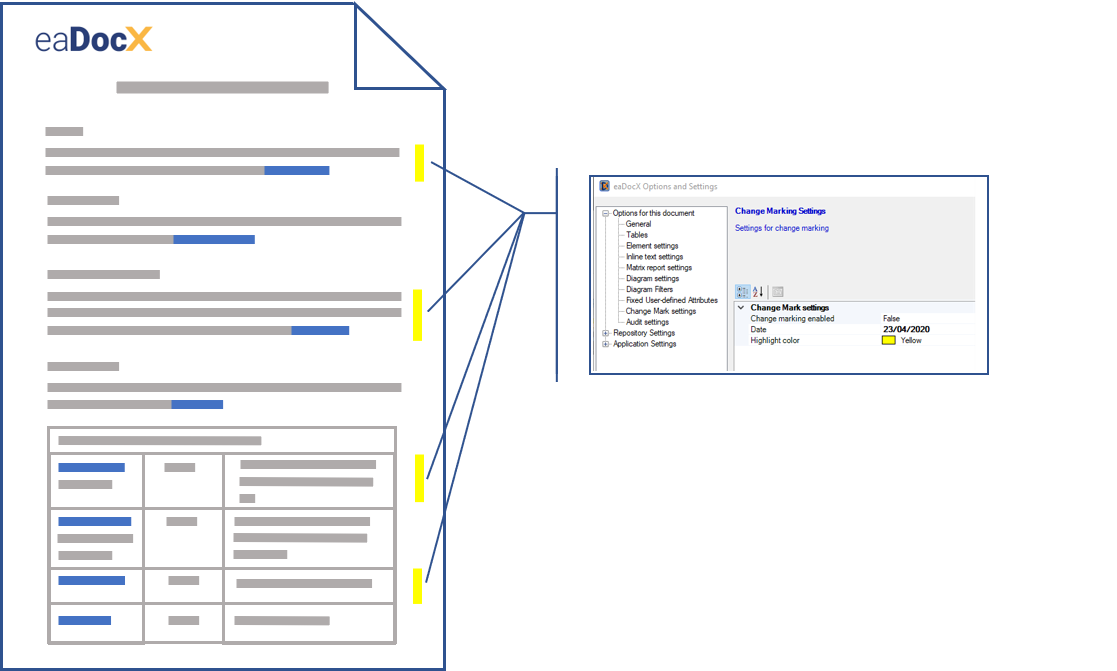Change Marking
Track changes and compare versions
Help your readers concentrate on the right part of your document
It’s a common reader requirement to see where the changes are between one document version and another.
Use Word Compare
One way of comparing documents is using the Word ‘Compare’ function. Just select ‘Compare Versions’ from the eaDocX Document Management settings.
Choose the two versions you’d like to compare, and use Word ‘Compare’ to create a new document which highlights the differences. Or you can open the documents manually, and use Word Compare.
Use eaDocX Change Marking
You can also get a view of what’s changed in an eaDocX document by generating the document using the ‘Change Mark’ function. This works by looking at the ‘last updated’ timestamp which EA updates each time you change anything about an element.
When you have Change Marking on, eaDocX will look at the timestamp of each element as it is printed, and compare it with a date which you select. If the EA timestamp is greater than the one you chose, eaDocX will colour the relevant element text to match whatever you have specified.
More features like this
Did you know, we also offer Sparx EA training and consultancy?
We offer a variety of mentoring and consultancy options, as well as structured training and workshops, to support you with the skills you need to use Sparx EA efficiently in your business. Our goal is to bring clarity to your modelling, share solutions and equip you with insights, so that you can use the software more effectively. We already work with clients, both small and large and across many different industries, including the likes of Vodafone and KPMG.
Learn More