Home / eaDocX Homepage / EaDocX Help / Structuring your document / Sections and bookmarks
Sections and bookmarks
When you create an eaDocX Section within your Word document, you are creating an area where eaDocX will add EA content. Each time your document is re-generated, ALL the content in that area will be deleted, and replaced with the latest content from your EA model.
You can spot where the eaDocX sections are in a Word document, by the start and end bookmarks (that’s how eaDocX knows where the start and end of a Section are: a pair of Word bookmarks). By default, whenever eaDocX opens a word document, it will make the bookmarks visible, like this:
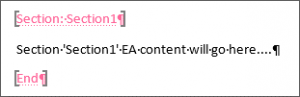
Sections are added with a default name, which can be edited in the Preview pane LINK.
To make them invisible, for example when you’re about to send out your document to readers, make the bookmark text invisible:
View | Hide Markup on the main menu will make the bookmarks disappear:
![]()
View | Show Markup reveals them once more.
If you try to add a new section inside an existing one you will see an error message:
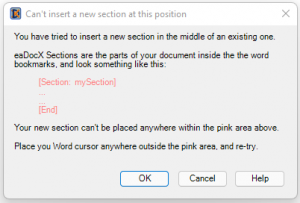
It is therefore a good idea to keep your bookmarks visible whenever you are adding new sections so that you can see where new material can be inserted.
Tip
If you need to insert model data within an already defined section, the best way is to split your EA model package into smaller packages, then create a Section for each of those – you can then add the new material at the correct place between your other sections.
DON’T be tempted to manually insert information into the Section – it will disappear next time you regenerate the document.