Home / eaDocX Homepage / EaDocX Help / eaDocX Sections / Diagram Filters
Diagram Filters
eaDocX has lots of ways in which you can stop a diagram from printing in your document. One way is to Exclude EA content.
This means you have to choose which diagrams print, either in eaDocX using exclusions, or in EA. But in both cases, you need to do this diagram-by-diagram. This means that if, for example, you have a whole set of diagrams which you don’t want to print then you would need to exclude them one by one.
Alternatively use Diagram Filters to apply settings to whole groups of diagrams, either to exclude them or to change they way they print.
Finding the Diagram Filters for a Document
You can find the Diagram Filter settings with the other Document-level Options and Settings.
EA Diagram types and Stereotypes
Before setting diagram filters, it’s worth knowing what options EA gives you with diagram types & stereotypes.
When you create an EA diagram, EA gives each one a type, such as Analysis, Sequence, Deployment. EA uses this mostly to work out which toolbox to use. Additionally, you can give any diagram a stereotype, on the diagram properties page:
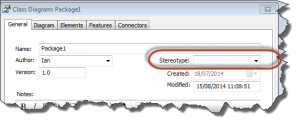
From EA 11.1, EA doesn’t allow you to choose from a pre-defined list of diagram stereotypes.
So, you might choose to give diagrams which you don’t want to print a stereotype of ‘private’, then create a diagram filter to prevent them from printing. This way, you create a new <<private>>Diagram, it won’t get printed, and you don’t have to remember to create an explicit exclusion for it in your document.
Diagram Filter Settings
eaDocX will let you define the diagram filter settings in one of two ways:
- By selecting particular EA Diagram Types & stereotypes, and creating a diagram filter for them
- By selecting a specific diagram stereotype for ALL diagram types, and creating a diagram filter for that.
For each diagram type and stereotype:
| Option |
|---|
| Print as normal |
| Do not print |
| Print diagram + contents |
| Print only diagram contents |
| Only connectors in diagram – checkbox |
Examples
Example 1 – Always Print my Sequence Diagrams with ‘Diagram and Contents’
- Choose Diagram Type: Sequence; Stereotypes: All
- Select “Print Diagram+Contents” and tick the “Only connectors in diagram” checkbox.
This means your sequence diagrams will always print the details of their messages.
Example 2 – Don’t print ‘Statechart’ diagrams
- Choose Diagram Type: State Chart; Stereotypes: All
- Select “Do not print”
Example 3 – Print only contents, not the diagram, for <<ReferenceName>>Activity diagrams
- Choose Diagram Type: Activity; Stereotype: ReferenceName
- Select “Print only diagram contents” and tick the “Only connectors in diagram” checkbox.
Copying, saving and re-using Diagram Filters
Diagram Filter information is saved in your document, along with all the other settings, in the document’s eaDocX Profile.
This means that if you copy the document, the diagram filters will get copied too.
Also, if you save the Profile and import it into another document, then the diagram filters will also be imported.