Home / eaDocX Homepage / EaDocX Help / Getting Started / Document Generation
Table of contents
2.1Normal
2.2Interactive
2.3Draft
2.4HTML
3What to do if the Generate takes a long time
3.1Notes
Document Generation
Table of contents
2.1Normal
2.2Interactive
2.3Draft
2.4HTML
3What to do if the Generate takes a long time
3.1Notes
Access
Open an eaDocX document > eaDocX window > Top Menu > Generate
Options
| Action | Description | See Also |
|---|---|---|
Normal |
This will generate the whole document, including searching for and resolving any hyper-links that you have inserted and compiling the document glossary (if you have added this). This is always the best way to generate your final document for publication. |
Adding Hyperlinks |
Interactive |
This will create an Interactive Document that can add revisions and changes directly back into your model – with the ea Revision Manager. Note that the Revision Manager functions are not included in eaDocX but are available as a separate eaDocX extension. |
Interactive Documents |
Draft |
|
Document Sections |
HTML |
Generate your document directly into HTML. This option produces a single file containing all the EA content in your document. |
In all cases, eaDocX will keep the Word document open as it does the generate, so you can see that it is making progress.
What to do if the Generate takes a long time
eaDocX has been tested on documents up to 500 pages long, though we don’t know of any practical upper limit to the document size you can produce. There a few things you can do to make the generation go faster:
- Use the Draft (Quick) Generate function (see above)
- Use section-by-section generation (see above)
- Reduce the number of hyperlinks in the document.
- Reduce the size of the document! This may seem like strange advice, but one of the side-effects of using EA and eaDocX is that it’s possible to create a family of documents, rather than one huge one, where each document in the family is customized to the needs of a different group of readers. You may find that many smaller documents are more useful to your team, as well as being faster to generate.
- Line up your document generation with your coffee break, lunch, or device-free meeting! Using a tool that automatically generates documentation and reports means you can be elsewhere while your work is still progressing. This doesn’t make the generation go faster (unless you’re usually spending the time running other processor-heavy software), but you don’t mind as much if you can spend the time away from your desk.
Notes
- Remember, anything you have manually typed into your Word document within an eaDocX Section will be lost without warning. So put as much information as possible straight into your model, so you don’t do as much re-typing when creating multiple document versions. To make sure you aren’t typing into an eaDocX section, choose View | Show markup
- Generating large documents may take some time, especially where the document contains lots of cross-references and diagrams. The generator has recently been overhauled, allowing you to work in EA while a document is generating, but you may also want to use the time to refill your coffee.
- When generating large documents, if you start using other applications, you will occasionally get a window like this (this is with Windows 7 & Office 2007):
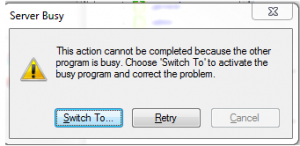
This is annoying, especially when you think the document is still generating, and in fact, it’s stopped. There is no fix for this error. It seems to happen less when you only have EA and the document generator running, and no other activity on your computer.