Home / eaDocX Homepage / EaDocX Help / Matrix Reports / Matrix Conditional Formatting
Matrix Conditional Formatting
Make EA relationship matrices easier to read
Conditional Formatting when applied to eaDocX Matrix Reports allows you to change the appearance of cells in the table.
Used carefully, this can enhance the readability of your document, and make it easier for your readers to understand what’s really important in your document. Use carelessly, it can make a document look like a cheap carpet.
In a Matrix Report, you may use conditional formatting to, for example:
- color cells which are empty (i.e. no matching relationship exists for the source & target elements)
- fill empty cells with some useful text e.g. “none” or ‘n/a’
- color cells which have a matching relationship, based on the stereotype of the relationship. For example, in the example model,
- we have related <<high level>> Requirements to <<individual>>Actors (people) using Dependency relationships,
- we have stereotyped each of those relationships with ‘Responsible’, ‘Accountable’, ‘Consulted’ or ‘Informed’ – the RACI approach.
- The eaDocX Matrix report can now colors the table to highlight the RACI values:
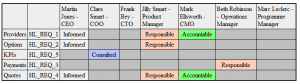
Empty cells have been colored gray, and other cells based on the value of the stereotype of the relationship.
Conditional Formating Options
Access
Open the eaDocX document inside EA.
In the document Preview pane select the relationship matrix and double click to open the Manage Relationship Matrix Reports dialogue. (If it isn’t listed, refresh ![]() to see the full set of document contents and profiles)
to see the full set of document contents and profiles)
Select the Options tab to edit conditional formatting rules.