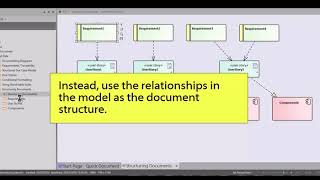Choosing the right document structure
eaDocX makes it easy to create exactly the document structure your readers need. And many different documents, each with it's own structure, from a single model.
The simplest is where the EA Structure is used for the document structure (this is what Quick Document uses). But if this was the only way, then you’d have to change the structure of your model to create a document with a different structure. Instead, with eaDocX you can:
- Use relationships to determine the structure
- Use diagram contents
- Add an Element Report or a Matrix Report
- Add a section based on a Model View Favorites folder
- Generate cross reference sections
- and more…
By following the EA package structure
When we designed eaDocX, our main goal was to make generating documents quick and simple. And the simplest way to use eaDocX and EA is to make the structure of your document follow the structure of your model.
To do this, find the content in the EA Project Browser which you want to include in your document, and choose the highest-level package – even if that package contains information you don’t want to print.
Add that to an eaDocX section in your document.
eaDocX will then create headings for each package, going down the package tree, and creating lower-level Word headings.
So an EA model like this:
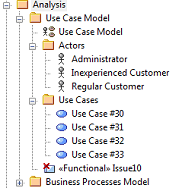
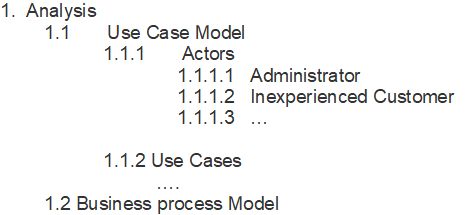
… becomes a Word Document like this:
You can then remove any EA information which you don’t want, by excluding the package, element or diagram in the eaDocX ‘Preview’ page.
These exclusions will be added to the eaDocX Profile for your document, so next time you re-generate the document, those exclusions will still apply. The Preview pane will show what is included and excluded in the document, so you can change your mind later.
This approach – adding the highest-level EA package, then excluding what’s not needed – is the best way to keep your documents and model up to date. As you add more sub-packages in EA, they will automatically get picked-up by eaDocX next time you re-generate the document.
By using relationships
Your elements already know who is related to whom, so you can use those relationships, rather than the package structure, to determine the structure of your document.
For example, when Component elements are printed, you can configure them to print all the “Use case” elements which are related to them via a ’Realization’ connection. Similarly, you can tell Use Cases to print all their related ‘Requirement’ elements, which are connected with a ‘Realization’ relationship.
eaDocX lets you do this with great precision, by having different formatting for each element type & stereotype, being very specific about which relationships to navigate, using the relationship type (Dependency, Realization, Association etc) and even the name & stereotype of those relationships.
Usually, you will want to specify that the related data is a simple attribute (INLINE or as a column in a table) or as a separate relationship table.
However, by adding a Relationship Element to the formatting of another element, the related element will print out in whatever way the Profile says it should print. This may seem like an unnecessary option, but it allows you to print your document entirely based on the relationships between elements, and not on the package structure.
By creating ad-hoc diagrams
Wouldn’t it be great if there was a way to create a document by just dropping any element from anywhere in the model into your document? You could do this by creating a new eaDocX section in the document for each element or package you need, but that would quickly get unmanageable. (Incidentally, our documents seem typically to have 3 to 8 sections, including document information and glossary sections.)
There is one more eaDocX trick to create the perfect document.
Create a new diagram somewhere in your model. We generally use a separate part of the model for this, called something like ‘Ad-Hoc Diagrams’. Then drag & drop the elements & packages you want to document into this diagram. Add your diagram, or the package which contains it, into an eaDocX section in your document, and configure the diagram to print in ‘Contents, no diagram’ style. This tells eaDocX that it’s not the diagram you want to print, just the contents of it.
For example, in the EA Package Browser shown here:
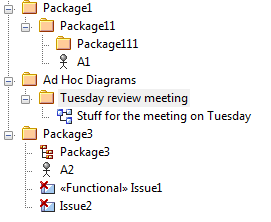

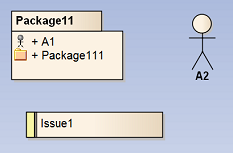
When printing diagrams like these, eaDocX will use the formatting options for each of the elements in the diagram. In this example, Actor elements print inline and Issues print in tables. (Packages, by default, always print inline.) So the resulting document Section looks like this:
|
3. Tuesday review meeting
Issue Description
this is going to be a problem
1.1. A2
Actor 2 represents…
1.2. Package11
1.1.1. A1
Actor 1 represents….
1.1.2. Package111
This is the description of Package 111
|
For more about structuring documents
More Insights
Documents are dead - or are they?
19 October 2023
If your organization needs documents then you need eaDocX and Revision Manager - for quality documents, easy reviews and fast efficient model updates.
Learn MoreDocument-based EA model collaboration
27 September 2023
eaDocX and eaRevisionManager provide a cost effective and powerful solution for efficient document-based collaboration in Enterprise Architect.
Learn MoreWhy has eaDocX become eaTeamWorks?
27 September 2023
Here are the reasons why eaDocX is now part of eaTeamWorks - and why it's good for you.
Learn MoreCreating Custom Documents in Enterprise Architect 16
21 September 2023
Enterprise Architect 16 offers refined tools for customizable report-building. But sometimes you need even more. And fast. Here's how.
Learn MoreTraceability using Multi-hop Relationships
9 September 2021
Using eaDocX multi-hop relationships you can easily print the end points of 'virtual connectors' showing EA end-to-end traceability.
Learn MoreEnterprise Architect Tables: Using word table styles in EA
25 June 2021
This video shows how to apply Word table styles when you generate eaDocX documents from your Enterprise Architect models.
Learn MoreVideo Masterclass - Adding Detail to EA Matrix Reports with eaDocX
25 June 2021
With eaDocX you can format EA Matrix Reports in Word to include additional details and formatting. Here's how
Learn MoreVideo Masterclass - Creating documents from Model Views
25 June 2021
Use EA Model Views to create simple, flexible documents with eaDocX.
Learn MoreConditional Formatting Tool for Enterprise Architect
25 June 2021
Help readers find the things that need their attention, decisions and actions, with eaDocX conditional formatting.
Learn MoreVideo Masterclass - Attribute mapping with EA, eaDocX and Excel
25 June 2021
With eaDocX and Excel, it's easy to view, edit, create and even delete attribute/attribute links in Sparx EA.
Learn MoreEnterprise Architect User Guide - quick documents
22 June 2021
Video guides on how to create quick documents with EA's leading add-on, eaDocX.
Learn MoreDocuments in the Enterprise Architect Cloud
6 April 2021
eaDocX in the Cloud: Enterprise Architect document creating for EA SAAS environments
Learn MoreProducing Enterprise Architect RACI reporting
11 March 2021
Producing a RACI report from data held in EA, mapping stakeholders to any project deliverables is straightforward with eaDocX.
Learn MoreModels matter - nearly as much as deliverables
25 August 2020
Models matter - nearly as much as model deliverables
Learn MoreFixing your meta-model
25 August 2020
Advice for the new modeller #3 – Fixing your meta-model
Learn MoreKnowing when to give up
25 August 2020
Knowing when to step back makes for better Business Analysts
Learn MoreUsing Enterprise Architect to document decision making
25 August 2020
Make your models more useful for future modellers
Learn MoreExplaining EA Sparx Systems to non-modellers
25 August 2020
Model driven analysis - the best way to define what we do?
Learn MoreHow to simplify BPMN Data Models
25 August 2020
Why simplifying your diagrams can actually make them more informative.
Learn MoreUML Business Analyst Solutions
14 August 2020
Using UML to resolve inconsistencies, gaps and overlaps.
Learn MoreCleaning: How to Simplify Enterprise Architecture Models
14 August 2020
Model Curation Techniques # 1 - Cleaning your EA model before you let other people see it
Learn MoreIncluding Sparx EA Model Provenance
14 August 2020
Sparx EA model help to explain to others why your models look the way they do.
Learn MoreWhat to include in your Enterprise Architect documentation
29 July 2020
How to create documents which communicate your ideas efficiently and effectively to stakeholders.
Learn MoreOrganising an Enterprise Architect Model
28 July 2020
Seven ways to organise your EA models so that other people can understand them
Learn MoreChoosing Your UML Subset
27 July 2020
Narrowing down the modelling ideas in your Enterprise Architect model to make consistent, understandable models.
Learn MoreWebinar: Using Interactive Documents to Collate Sparx EA Model Feedback
17 July 2020
A webinar from the EA Global Summit 2020.
Learn MoreWebinar: How to successfully scale up your Enterprise Architect team
30 June 2020
A webinar from the EA Global Summit 2020.
Learn MoreNavigating Models: Enterprise Architect Help and Techniques
16 April 2020
EA Model Curation Techniques #2 - Making models easy to navigate.
Learn MoreValidation: Improving your Enterprise Architecture Model Structure
16 April 2020
EA Model Curation Techniques #3 - Validating your model
Learn MoreModelling techniques for business architecture software to explain general patterns
16 April 2020
Using object diagrams to explain general patterns with specifics.
Learn MoreHow to create personalised documents using Sparx document generation tools
16 November 2018
A guide to creating documents from Sparx EA models so everyone can engage with your work, project or deliverables.
Learn MoreDocument or Enterprise Architect Views?
21 May 2018
Create documents to be used by non-EA users instead of model views.
Learn MoreImprove your enterprise architecture model using colour
25 April 2018
Careful use of colour and shape makes models easier to digest.
Learn MoreModel curation techniques for EA Sparx Systems
6 March 2018
How cleaning, navigating and validating your EA model makes sharing and collaborating much more effective.
Learn MoreThe most re-used model components in Sparx Enterprise Architect.
20 October 2017
Why is the project summary the most read element in an EA model?
Learn MoreCreating a Glossary: Business Analyst Terminology
12 October 2017
Streamline your business understanding with shared definitions.
Learn MoreBusiness Process Analyst Styles
11 October 2017
Find out if you are a 'hard' or 'soft' Business Analyst.
Learn MoreHow to Print Sparx EA Connectors
18 October 2016
Structure your documents using the connectors in your Sparx model.
Learn MoreUsing Multi-hop relationships to display Branch/Merge with EA13
11 August 2016
One of the most common requests we see from new EA users is: "Why can’t I do branch/merge with EA?
Learn More