Home / eaSheets Homepage / eaSheets Help / Advanced features / Conditional Formatting for Sheets
Table of contents
Conditional Formatting for Sheets
Table of contents
Conditional Formatting Rules
Conditional formatting can be applied to the data in any eaSheets spreadsheet, including Smart sheets and sheets of connectors, to automatically highlight missing data, add text or values that meet specified criteria.
Define rules to apply to each column of data, to highlight or change particular values, including Element types, fields, tagged values, relationships, related elements and relationship types.
Access
Open any eaSheets spreadsheet and then select the conditional formatting icon: ![]()
The Sheets conditional formatting dialogue window will open.
First select the column to which the rule will apply, then define the rule.
Types of Rules
| Rule Type | Operator | Value | Replacement Text | Back color | Text Color | Row |
|---|---|---|---|---|---|---|
| Text |
|
User defined | User defined | Choose color of cell background | Choose color of cell text | Check box to apply |
| Numeric Value |
|
User defined | User defined | Choose color of cell background | Choose color of cell text | Check box to apply |
| Date |
|
User defined – calendar chooser | User defined | Choose color of cell background | Choose color of cell text | Check box to apply |
| Empty | – | – | User defined | Choose color of cell background | Choose color of cell text | Check box to apply |
| Not Empty | – | – | User defined | Choose color of cell background | Choose color of cell text | Check box to apply |
| Always | – | User defined | User defined | Choose color of cell background | Choose color of cell text | Check box to apply |
Save to Excel
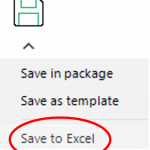
eaSheets with conditional formatting applied can be saved to Excel for review and update outside the model.
Save to a Template
Conditional Formatting rules can be saved with your eaSheets as eaSheets Templates for easy retrieval and application when opening other EA packages or diagrams.