Home / eaSheets Homepage / eaSheets Help / Creating eaSheets from EA / Open a sheet from an EA package
Open a sheet from an EA package
Open elements in a sheet
For the simplest view of data that already exists in your model:
- right-click on a package in the browser
- go to Specialize > eaSheets > Open elements in sheet.
This opens an eaSheet showing you a list of the EA elements in the package, and a column for each of their EA fields (e.g. name, notes, status) or tagged values:
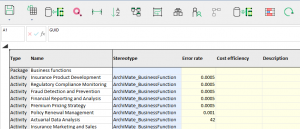
Note that eaSheets only shows the fields and TVs that have been used by elements in the package. If there is no content, or just the EA defaults, then those fields are not opened in the sheet.
Granular data selection
You can add or edit the columns in the spreadsheet. On the Toolbar, select the Rows and Columns button. ![]() Then Choose columns.
Then Choose columns.
This will open the Worksheet Settings window. You can select the available EA Elements and Attributes from here on your sheet.
- On the left, choose which element type you want to add attributes for, or select ‘Add Related Elements’ for the selected element type to add information about related elements on your sheet.
- In the center, see the available fields that you can use to add data to your sheet. Selecting one of these and clicking ‘add’ will add it to the bottom of the list on the right.
- On the right, see what attributes are selected and reorder or remove them to display exactly what you care about using the arrow buttons.
For more information: See Choosing element types and columns.
Select by category
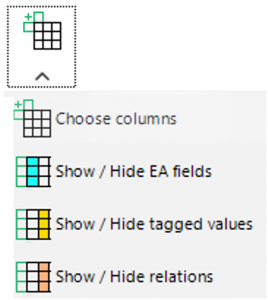
Select the three other icons to toggle between showing and hiding columns containing just the EA fields, just the tagged values or just the related elements.
Open a Smart Sheet
Either select a package in the EA browser, then
- right-click on the package
- go to Specialize > eaSheets > Open Smart Sheet
Or, select a package in the browser, then from the top EA menu, choose:
- Specialize > eaSheets > Open package or
- Specialize > eaSheets > create new workbook, then choose the package in the dialogue window.
An eaSheets Smart Sheet contains not just the fields and tagged values of each element in the package, but also it’s connections to everything else:
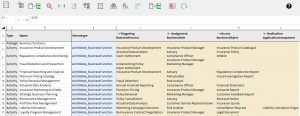
For more information, including editing, see Smart Sheets.
Open using Template
Templates specify the layout, cells and conditional formatting that are used to display your package contents.
Right-click on a package in the browser
- go to Specialize > eaSheets > Open using template…
A dialogue window opens with a list of the saved templates in your model.
Read More at eaSheets Templates.
All Attributes / All Operations
Opens a spreadsheet containing the data of that type included in the package.