Home / eaTeamworks Help / eaTeamWorks / Structure Wizard
Structure Wizard
The eaTeamWorks Structure Wizard lets you browse the current structure of your model, and choose a route through it from one element type to another, via a series of connector ‘hops’.
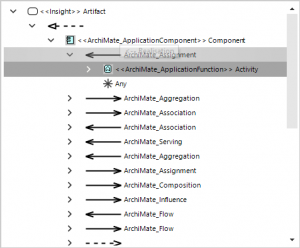
This is used in lots of places within the eaTeamWorks family of products:
- In eaDocX, you can use it to print attributes of related elements
- In eaSheets to add columns with data from related elements
- In Model Expert, you can use it to specify the rules for a Derived Relationship.
In all cases, it lets you walk through the meta-model of the current repository, starting at a single element type and stereotype: the ‘root element type’.
The Wizard shows all the connectors from the root element type, and the types of element which are present at the end of each connector type. You can then continue to browse your meta-model, by clicking on the next connectors, and the next element types.
This provides common way to select such a path through your model. At each step, the Structure Wizard will examine your model, and only present options which are in the current repository. If you need to specify an element type, or connector type which are not shown, then just create examples of them somewhere in the repository, and next time you load the wizard, those element types and connectors will appear.
We do this so that you do not get huge lists of element- and connector types.
Notes:
- The connector type is usually shown by the shape and direction of the arrow, for the most common UML connector types. If you are using an MDG with it’s own connector type shape and arrows, hover over the connector to find out exactly which MDG connector type it is.