When formatting your document, you can tell eaDocX to add cross-references automatically, in the same way that it automatically adds information about related elements - creating hyperlinks from one part of your Word document to another. But there's also another easy way to add a reference from any generated part of your document to any EA element, package or diagram.
eaDocX uses the hyperlinking mechanism which is supplied by EA, which is hidden away in the menu for any 'Notes' field:
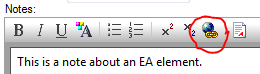
A standard feature of EA, this 'link' icon allows you to insert hyperlinks into the 'notes' section to any of the following:
Package, Element, Diagram, Operation, Attribute, File, EA Command, Help, Matrix, Website, Team review or Search.
When added into the 'notes' field, clicking on the link will take you to the referenced element in your EA model. This is a great way to allow readers of your model to navigate from one part of your model to another. It's especially useful within Package notes, to point the reader to particular contents of the package, or to other related packages.
for example:
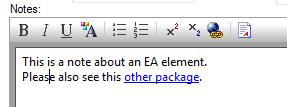
This kind of reader-friendly linking is also useful to readers of eaDocX documents. When eaDocX finds these links, it will try to create a hyperlink within your document, for some of the link types listed below.
Link type |
eaDocX output |
Package |
Hyperlink to the package. If the target package is not present, simply the text is printed. |
Element |
Hyperlink to the element. If the target package is not present, simply the text is printed. |
Website |
prints a hyperlink to the web address |
Diagram |
prints a hyperlink to the diagram, using the text you added in the description field. |
Attribute |
Not supported. |
File |
|
EA Command |
|
Help |
|
Matrix |
|
Operation |
|
Team review |
|
Search |
3 - Referenced Element is not in the document.
This isn't an error, so eaDocX just prints the text of the referenced element in blue, but doesn't create a hyperlink.