A frequent request from readers of documents is to be shown what has changed since the last version.
This looks at the EA Last Updated Date field of every element in a document, and highlighted when there had been change since a chosen date. (see Change Marking).
This is fine, where the reader just needs a general indication of what's changed. But many readers will be used to using the Word 'Track Changes' feature, where every change can be marked individually.
If you are using eaDocX Corporate Version with Document Management, then you already have copies of each version of each document. So you can now use another Word feature - Document Compare - to see the differences between two versions.
Using Word 'Document Compare' is possible for all eaDocX documents, but is particularly useful, and simpler when your documents are managed using Document Management.
To create a document with all changes marked
1.Open the eaDocX Document details for the document.
Either:
Open a version of the document in eaDocX, and select Document | Document Management | Document details
or
From the EA main menu, select Extensions | eaDocX | Manage Documents, then choose the document from the list
2.Go the Versions tab
3.Select the two versions you want to compare, and press Compare Versions:
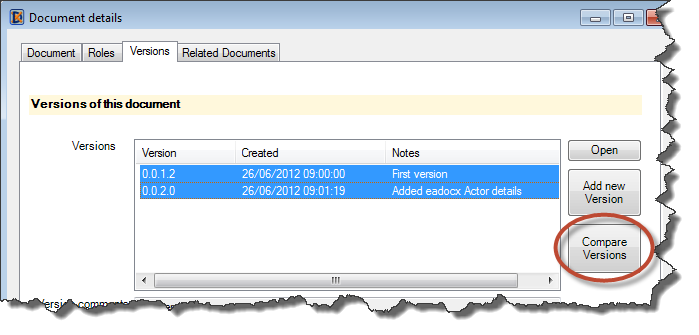
4.This will produce a new Word window, outside of EA, with the new document.
Note: By Default, Word shows a window with the two source versions, and the compared version. You can change this, and the colours used by Word to highlight the changes, using standard Word features. See the Word help for Compare Versions. In the Word help, when they talk about 'Major' and 'minor' versions, these are NOT the same as the eaDocX DM Versions: they are an internal Word mechanism for Document Management, which we don't use.
5.The Document which is produced in this way is outside of the eaDocX Document Management Mechanism, which only keeps versions as they come out of EA.