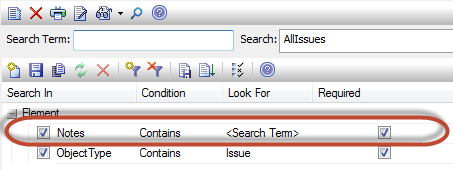You can also create reports based on an EA Model Search.
EA Model Searches let you create searches based on the full range of EA attributes, and even use SQL for more detailed control of the search. Searches can have complex search criteria, but only ones which require either no additional parameters, or a single parameter, are supported by eaDocX.
Just select the name of the EA search, and optionally, the search parameter.
If you choose to write your EA Search in native SQL, remember that this must follow an EA-defined format. See the EA help on Create Search Definitions.
Note: currently, only user-created ("custom") searches can be used, not the EA built-in ones.
EA searches allow you to search for elements only within a specified package.
To use the output of this in eaDocX, you must:
1.Specify the EA Package to be searched:
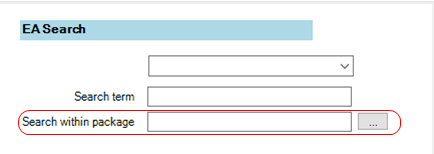
AND
2.Make sure that your EA search will also search only within the chosen package:
So in the EA definition of the search, choose Search options:

..and choose :
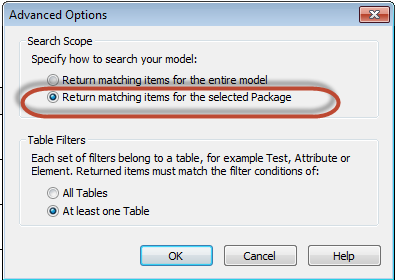
You can also use custom EA Searches which take search terms, and save those terms in the definition of the eaDocX report.
As with the Package selection above, the eaDocX report AND the EA Search BOTH need to be configured to use this.
1.In eaDocX, just type the search terms into the element report definition:
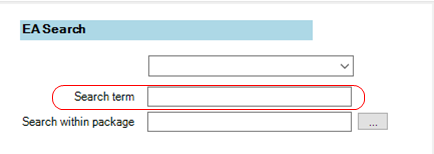
2.In your EA Search, make sure there is a part of the search which makes use of the term you are providing.
For example, this search looks for 'Issue' elements which mention the search term in their 'Notes' (eaDocX Description) field: