One of the most common housekeeping tasks for EA users is to edit a set of EA elements in some way - for example, to change their stereotype, add some numbering, or rename them.
Doing this in the EA Package Browser is difficult, (using the EA Specification Manager makes it little simpler), as you can only edit one element at a time.
With eaXL, you can use the full power of Excel and perform bulk edits.
Lets say you want to change the stereotype and the priority of some Requirements:
1.Open your EA Project Browser on the Package which contains the requirements. You could also select which elements to change by selecting a Diagram or running an EA Model Search.
We're looking at the Manage Users package from the EAExample model, which is part of your EA installation.
Note: in order to edit this model, you will need to take a copy of it and save it outside of your Program Files folder
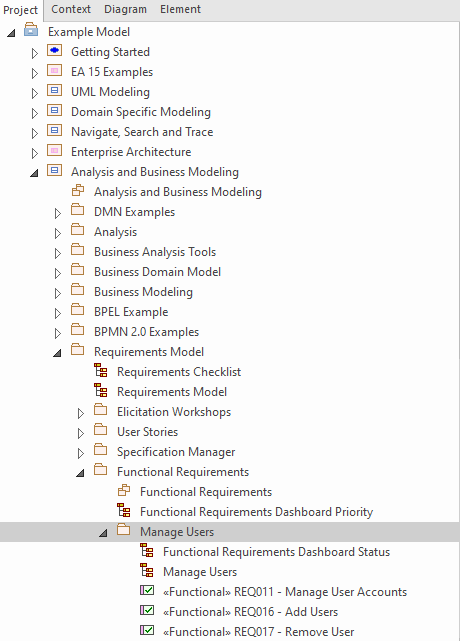
This is just a simple package with some elements in it.
2.In the EA Package Browser, right click the Package, and select Specialize | eaXL | Open in Excel
3.This opens a new spreadsheet, and fills it with the element types and the names of the elements in the Package. In our example, we had a collection of 'Requirement' elements:
As a default, eaXL has exported information about the Package ("Manage Users") and all the elements under it, and just the 'name' field for each one.
4.We want to change the stereotype and priority of these requirements, so we need some more information from EA. So add some more columns:
5.In the Available Fields pane, click 'Priority' and then the 'add' button:
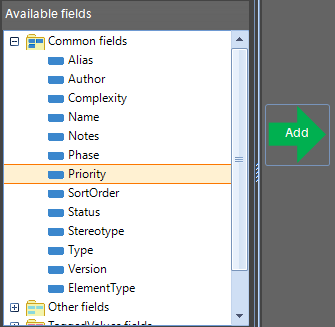
6.This adds the 'Priority' field to the list will be exported to Excel.
7.Do the same for 'Stereotype', and the 'Columns' box should look like this:
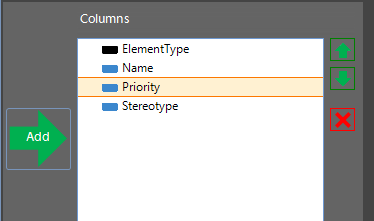
8.You can now export the data into Excel.
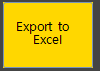
Why isn't this automatic? We don't export from EA to Excel each time you add a field, because this takes some time. Your spreadsheet might contain 10s, 100s or even 1000s of rows, and fetching this from EA is slow (depending on your network connectivity) and isn't polite to other users. So we put you in control of when an export happens. |
|---|
9.We can now edit any of the values in the spreadsheet. We edited our to look like this:
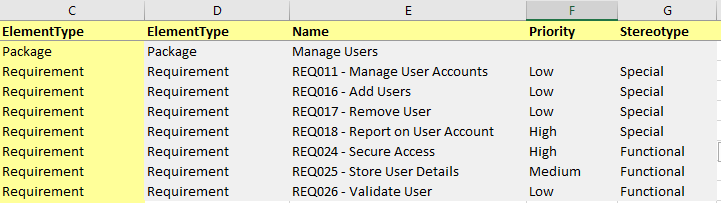
Notice you can use almost all your favorite functions of Excel to do the editing!
10. When you're happy, just import the data back into EA - press 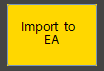
See also Using eaXL