The eaDocX Quick Document will create profiles for each element type which has instances, giving you lots of flexibility.
But what if you don't need that flexibility?
What if all the types you are using all have the same set of attributes/tagged values?
For example, in this model:
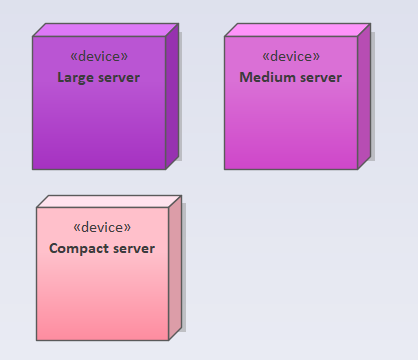
All the different kinds of Device have been given the same set of Tagged Values:

So when we print instances of any of these elements, they will probably have the same set of data to print.
This is where Inherited Profiles is useful.
This setting works at the Application level, that is, for all EA models which are used by one user.
Choose EA main menu / Specialize / eaDocX / Settings / Application Settings
or, from in an eaDocX document:
Choose Tools / Options and Settings / Application settings / General
In both cases, under Quick Document, set Use inherited profiles for all instances to TRUE:
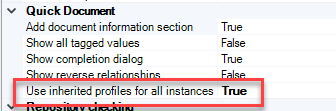
Using Inherited Profiles
To see what Inherited Profiles can do, in the example above we created some instances:
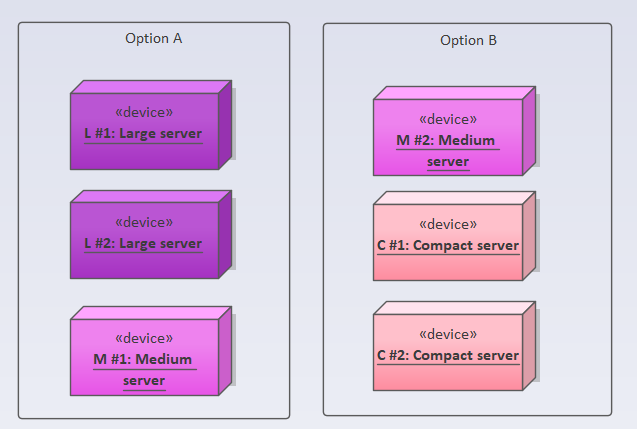
Running a Quick Document against this model produces a default document - with none of the TVs printing (this is expected - Quick Document doesn't print TVs by default, just to keep initial documents simple)
Adding the TVs into the eaDocX Profile for 'Device' means that the three 'Device' elements now print like this:
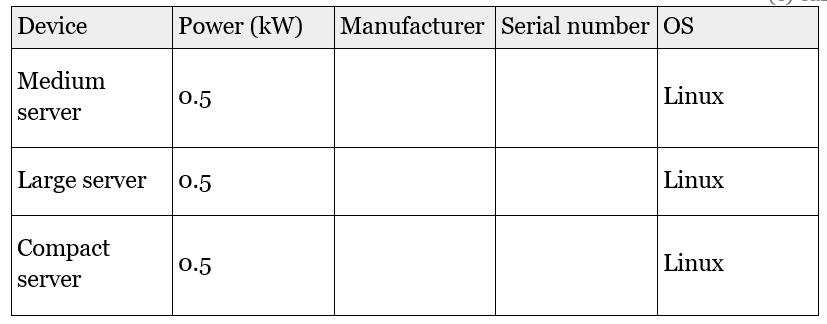
and the instances of these three elements print in the same way:

If this is what you want, then Inherited formatting for Instances is what you need. If not, see Printing Instance Information.