By default, when eaDocX prints lists of elements, it takes the sequence of the list from the sequence in which items are stored in EA, which is determined by the order in which they appear in the EA Project Browser.
You can change the order in which items appear in EA by using the ![]() buttons.
buttons.
Note: Sometimes, eaDocX won't print 'unsorted' items in the same sequence in which they appear in the EA Package Browser. This is because of the way that EA stores the data, for items which have not been manually re-sequenced.
To fix this, just pick any of the elements, move it up & down, and that will fix the sort sequence. Strange, but it works...
If you need tables or lists of inline elements to print in a different sequence, use the custom sorting option: ![]()
For Tables, the Sort button which on Table formatting page:
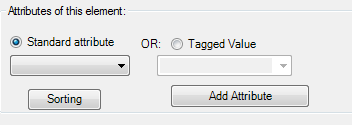
For Inline, the Sort page of the Inline Formatting page.
Specify the sorting options:

Sorting is currently available only for:
| • | For Attributes which are being printed in the document |
• For normal attributes, not relationship attributes or tagged values.