To show you what you can create with EA and eaDocX, we have created some sample documents, and the EA Repositories which generated them.
You can find this by registering on eateamworks.com, and going to the Samples pages.
There are three sets of sample documents:
This is a small repository which has a travel agency project. It's the one we use when we teach people eaDocX. It comes with four sample documents:
1.The Project Overview. This document introduces the "GetLost" travel agency project example, and shows how eaDocX can be used to create great documents from an EA model. It lists the stakeholders for the project, the high-level requirements, and the main use cases. All are linked together, to show which stakeholders own which requirements, and these can be seen in the hyperlinks within the document. The document is annotated, to show how each part of the document was created.
2.A Project Report. This document has a Project Report for the "GetLost" travel agent example. It shows a list of current issues, linked to the same stakeholder information as the 'Overview' document, and shows how EA and eaDocX can be used to create project reports direct from an EA model. It also has a readable 'RACI' matrix, showing which stakeholders are Responsible, Accountable, Consulted and Informed about each of the high-level requirements. Again, this is 100% generated from the EA Model.
3.An Architecture and Process document. This document describes the Architecture of the "GetLost" travel agent example, and describes an example Business Processes. It shows how an architecture can be document using eaDocX, as well as a business process flow. The example also contains a Sequence Diagram which shows how one of the use cases (from the Project Overview) is implemented.
4.A Personalized Report. This document is a Personalized Report taken from the "GetLost" travel agent example.It shows how EA and eaDocX can be used to produce small, targeted documents, which contain the relevant project information for a single stakeholder. In this case, the Risks owned by the stakeholder and the Requirements they own. This shows how a project can produce documents which are focussed on key individuals, rather than just producing a single 'one size fits all' document for everyone.
You can use eaDocX to create documents based on all the model styles which EA supports. These are just a few of them:
1.BPMN (2.0)
![]()
2.SysML

3.WSDL
![]()
4.XML Schemas
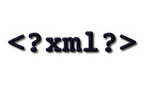
These documents show in detail just what's possible using EA and eaDocX. They use dummy data - not as real-world as the 'Get Lost' example - but cover all of the capabilities of eaDocX. The examples are part of the regression test suite for eaDocX, so they are fairly comprehensive.
So if you have a question about whether eaDocX can do what you want, these are a good place to look:
This is the first document in the 'Exploring eaDocX' series, which explore all aspects of the eaDocX document generator.
This document shows the basic principle of formatting by paragraphs, how to exclude specific data from a document, using Inline Tables where there are lots of short attributes to print, excluding of whole stereotypes of elements, and sorting of elements.
This example looks a techniques for documenting your EA model as tables, with each element becoming a row in a table. It shows how tables can contain simple attributes, data from related elements, and hyperlinks. It also shos how using Word Table Styles can be used to make your document really clear and readable, and even how to print extra-large tables in their own Landscape format pages.
Most of the knowledge in an EA model is in diagrams, so eaDocX gives you lots of ways to make the most of your EA diagrams. The example starts with simple diagrams, adds automatic figure numbering and diagram descriptions, them shows how a diagram can be used to determine the content of a model. There is a special section on printing Sequence Diagrams, and how you can set the visibility of diagram elements in EA, and have that determine your document content. It also shows how large-sized diagrams can automatically print in landscape pages.
Sometime you just want a document - quickly. Make this simple, using eaDocX Quick Documents. Just click on the Package you want to document, and eaDocX will analyse its contents, and create a document based on its structure: which elements, stereotypes and links you have used. This example document guides you though creating a Quick Document from the 'Exploring eaDocX' model.
In the examples so far, we have used the EA Package strcuture or diagram contents to create the document content.
The eaDocX element report can give you a whole new way of creating document, by collecting EA elements from anywhere in your model, anf printing them alltogether. The example shows how eaDocX element reports can be printed using their own formatting, different from the rest of the document, either inline or as tables, an can choose whcich elements should appear using a variety of criteria.
The EA Relationship Matrix is a great way to visualize two sets of related data.In eaDocX, the EA "Relationship Matrix" becomes a "Matrix Report", which has lots of capabilities which extend what you can see in EA.In this document you'll see:
•Creating an eaDocX Matrix Report from an EA Relationship Matrix, using just the default settings.
•Adding additional criteria
•Using Word paragraph styles
•Showing other attributes
•Using other cell contents
•Conditional Formatting
•Printing large reports
•Missing-out empty rows and columns
•An alternative layout for HUGE tables
EA allows you to create rich use cases using the Structured Scenario editor. This captures lots of detail about use cases. and allows them to be linked to all kinds of other parts of your EA Model.
In this example, you'll see how an EA use cases can become an accurate, readable document. Links within and between use cases become hyperlinks, and allow readers 'browse' their way around your document.
The EA Class Model is one of the most frequently used parts of the tool, used y analysts, architects and designers, so it gets a sample document of its own.
This sample document shows how eaDocX can create great-looking, readable document whihc show alla spects of the class diagram and its classes, even attribute-level traceability using Element Features.
Showing how diferent bits of EA information relate to eachother is a real strength of eaDocX, and which can help you to create better-qiality, richer models, and more readable documents.
This example shows how you can use Relationships to add single attributes of related elements, tables of related data, or even strucure a whole document using only relationships - no Packages at all!
It also shows how to use some special kids of EA relationship, like adding InformationItems to InformationFlow connectors, detailing State Models, and using tagged values instead of connectors.
eaDocX Corporate Edition allows you to manage all your generated documents and track their versions.
This example shows you how eaDocX can also add lots of details about the document version and other document meta-data to the document, so that everything gets updated each time the document is regenerated.
A real time-saver!
In the document about Relationships, yo can see how to make conections between EA elements into hyperlinks.
But those are not the only references which can be created in your documents, using only information from your EA model. Adding these references can make your 'main' document simpler and easier to read, but also allow readers who are interesed to click and find out more information.
This document shows how to:
•Auto-generating a Glossary in your documents, containing only remevant terms
•Creating hyperlink refences from the Element cross-references in the 'notes' fields of EA elements, or from tagged value
•Creating an appendix from all the elements in the 'main' document which reference other elements