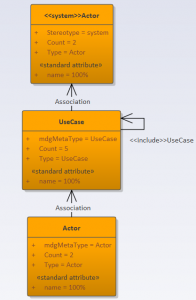Home / Model Expert Homepage / Model Expert Help / Analyzing your Model / Include Diagram Contents in your meta-model analysis
Import an MDG to create a Reference Model
Importing and exporting Reference Models
Editing RM Connector type properties
Stereotypes inheriting from other Element Types
Customizing Reference Model Properties
Customizing Reference Model Element Properties
Table of contents
Include Diagram Contents in your meta-model analysis
Table of contents
Example
Find this package in the Model Expert Example model:
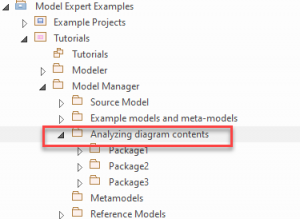
| Step | Description | See Also |
|---|---|---|
| Open each of Package1..Package3, to understand which elements are under which packages | ||
| Now analyze Package 1:
– right-click Package1 and choose Specialize / Model Expert / Create snapshot meta model |
This should create a simple 3-type model, with Use Cases and two kinds of Actor:
|
|
| But what if all the elements in the diagram are stored elsewhere in your model? | ||
| Now look at Package2:
|
The ‘Package 2’ diagram has elements from Package 3, and it’s sub-packages. | |
| Now try to analyze Package 2: make sure that the ‘include diagram contents’ is un-checked, just to see what happens.
Right-click Package2 and choose Specialize / Model Expert / Create snapshot meta model |
This creates a strange meta-model:
So the Meta-model doesn’t tell us very much about the structure of this part of our model. |
|
| Now try to analyze Package 2 with ‘include diagram contents’ checked | This produces the same meta-model as the first example:
|
|
| So using the ‘include diagram contents’ option allows you to analyse diagrams, regardless of where their contents are saved. |
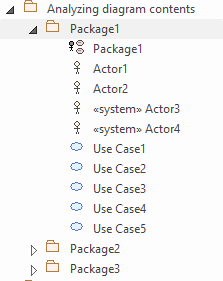
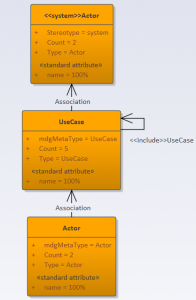
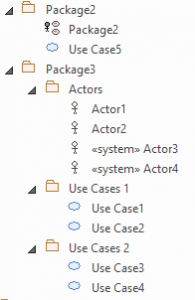
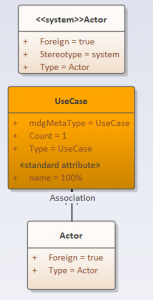 There is only one Use Case element under Package 2 – everything else is saved elsewhere in package 3.
There is only one Use Case element under Package 2 – everything else is saved elsewhere in package 3.