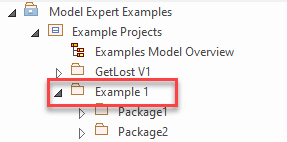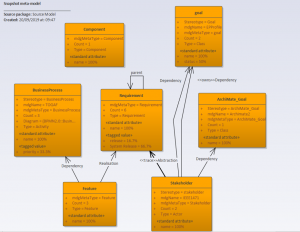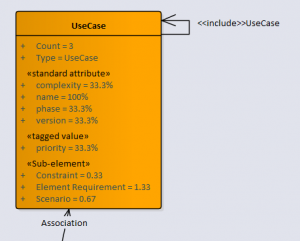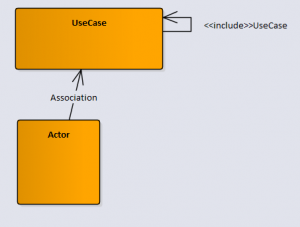Home / Model Expert Homepage / Model Expert Help / Analyzing your Model / Creating a Snapshot of your EA Meta-Model
Import an MDG to create a Reference Model
Importing and exporting Reference Models
Editing RM Connector type properties
Stereotypes inheriting from other Element Types
Customizing Reference Model Properties
Customizing Reference Model Element Properties
Creating a Snapshot of your EA Meta-Model
What is a meta-model?
A meta-model is just an EA diagram which shows which elements types & stereotypes and connectors you use in a part of your model. It’s a useful indication of the complexity of the model, and also of it’s consistency.
If you’re about to start managing the quality of your models, then its a good idea to start by looking at the meta-models of different parts of your model.
Creating a Snapshot meta-model
A snapshot meta-model is the meta-model of a single EA package (and all its sub-packages), taken at a point in time.
| Task | Description | See Also |
|---|---|---|
| Open MX2 Examples.EAPX | ||
| Find the package ‘Example 1’ :
|
This package has some EA diagrams in it.
They are a mixture of UML, BPMN and Archimate model elements, but this is just an example. Have a look at the diagrams to see what kind of modeling we have done. |
|
| Right-click on the Example 1 package (the ‘Source model’) and choose Specialize / Model Expert / Create snapshot meta-model | ||
| For ‘where to put the results’ choose the ‘Scratch’ package | ||
| You will see a diagram of the meta-model, like this:
|
This shows:
You can get lots of useful insight into your model just by looking at this meta-model. |
Top 10 meta-model tips |
Note that the meta-model diagram created by Model Expert is a snapshot, so it doesn’t automatically update when you make changes to your model.
Understanding a snapshot meta-model
A snapshot meta-model contains information about the element types, attributes and connectors in a single EA package. It shows:
Further reading: Meta-model options