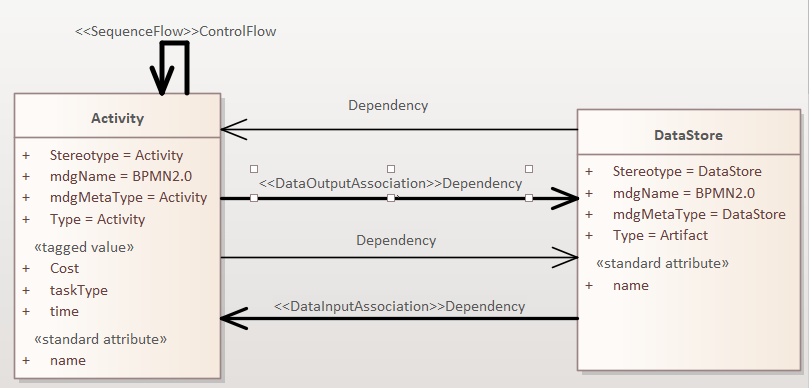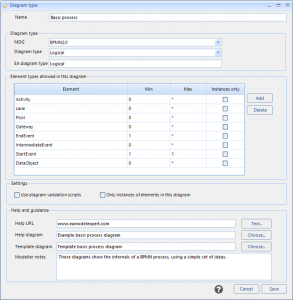Home / Full Example – creating the ‘Core BPMN’ Reference Model / Creating Reference Models / Full Example – creating the ‘Core BPMN’ Reference Model
Import an MDG to create a Reference Model
Importing and exporting Reference Models
Editing RM Connector type properties
Stereotypes inheriting from other Element Types
Customizing Reference Model Properties
Customizing Reference Model Element Properties
Full Example – creating the ‘Core BPMN’ Reference Model
Insight
You should expect to do this kind of editing on any new Reference Model which has been based on some existing (source) modelling. It’s unlikely that that the source model will be perfect, and have all the element types, diagrams and connections you need. And it certainly won’t have any of the help text, URLs defined. And you’ll have to specify which are the best example diagrams, and any templates.
Source model
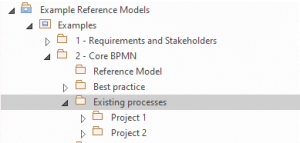
The ‘Existing Processes’ package contains some BPMN 2.0 models which are a good example of what we want to use for our reference model.
| Step | Description | See Also |
|---|---|---|
| 1 | Create an initial Reference Model from the ‘Existing Processes’ package: right click, choose Specialize / Model Expert / Analyze and create Reference Model | |
| 2 | Put this into a scratch or other package somewhere – you can move it later | |
| 3 | This will create an RM, but not quite the one we want:
|
|
| 4 | Edit the Reference Model
It looks like we now have the correct BPMN connector types: <<DataInputAssociation>> and <<DataOutputAssociation>>, but the source model seems to have some regular ‘Dependency’ relationships.
|
Top 10 EA meta-model tips |
| 5 | Customize Reference model diagrams – Now we need to customize the types of diagram we want modellers to create.
What we want is:
|
|
| 6 | Edit the ‘Diagram #2’ type – it looks to have most of the elements we want in the Basic Process diagram.
|
Editing RM diagram properties |
| 7 | Make one of the diagram types into the ‘process context’ diagram.
|
|
| 8 | Final tidy-up
Just to keep things neat, you can now delete the diagram types (diagram #1 and diagram #3) which we didn’t need, and also the EA diagrams which show what they can contain. You could also update the diagrams for the diagram types which we just created: use the EA function ‘add related elements’ to add any missing types |