Home / Model Expert Homepage / Model Expert Help / Creating Reference Models / Testing your Reference Model
Import an MDG to create a Reference Model
Importing and exporting Reference Models
Editing RM Connector type properties
Stereotypes inheriting from other Element Types
Customizing Reference Model Properties
Customizing Reference Model Element Properties
Testing your Reference Model
Before you release your Reference Model, and start to manage some packages with it, it’s a good idea to test it first.
You can do this by taking some existing modelling – packages or individual diagrams – and checking them using the new Reference Model. Are the errors you see the ones you expect, and which you want to prevent?
Checking Multiple Packages
You can use Model Expert to check multiple packages. This allows you to see which ones are closest to implementing a Reference Model correctly.
To compare packages against a Reference Model:
Access
EA ribbon menu > Specialize > Model Expert > Check packages
| Step | Action | See Also |
|---|---|---|
| Choose Reference Model | Select from drop-down list | |
| Choose package(s) to analyze | Select ‘+’ and choose packages from the treeview | |
| Run the check |
Your report will look something like this:
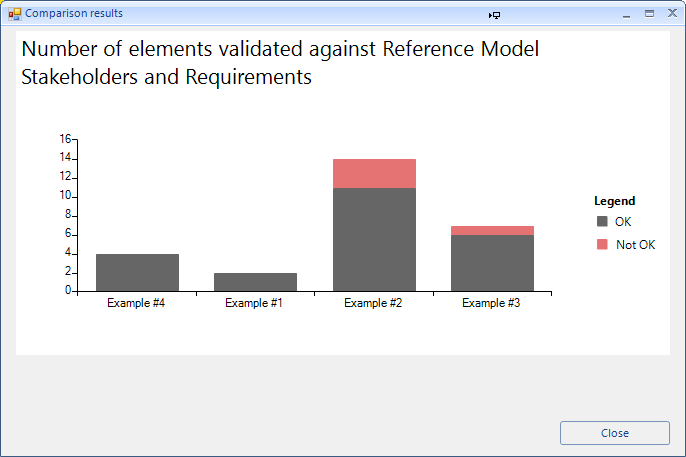
This gives a simple indication of which packages have errors, and which are OK.
Note: packages are shown in the order in which the analyzer completes the checking of the package.
Saving reports
Once you have run a report, you can save it’s settings as an EA element, so that you can quickly run the report again.
| Set up report | Give the report a name | |
| Save | You will be asked to select the location for your report. Choose a package from the treeview or create a new package |
To run this report again in future, put the <<MX Package Comparison Report>> element onto a diagram.
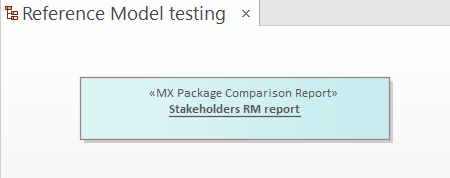
Double click on the element and the report settings will open, ready to re-run.
Note: the results of each test are not saved, only the report settings.