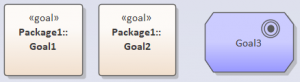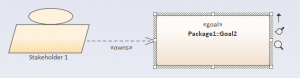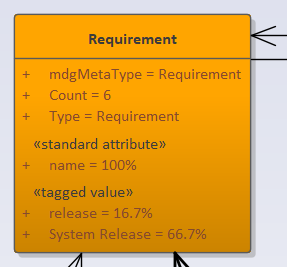Home / Model Expert Homepage / Model Expert Help / Fixing your Model / Fast fixes for your model
Import an MDG to create a Reference Model
Importing and exporting Reference Models
Editing RM Connector type properties
Stereotypes inheriting from other Element Types
Customizing Reference Model Properties
Customizing Reference Model Element Properties
Fast fixes for your model
Using the snapshot meta-model
This Help uses the Model Expert Example model that was installed with your download, to show how you can fix lots of the inconsistencies that may exist.
Note: We are working on a very small set of elements for this example, but Model Expert is designed to work on very large models.
First create a snapshot meta-model from the Example 1 package.
| Issue | Description | Fix |
|---|---|---|
Some element types / stereotypes are wrong |
In this example, there seem to be two kinds of ‘Goal’ element: one from Archimate, the others are UML goals. |
|
Some connectors are wrong |
‘Stakeholder’ and ‘Goal’ are linked by two different kinds of connector:
For a large model, finding all the places where a particular type of connector occurs is difficult. With Model Expert, it’s very simple. |
To edit multiple connectors, you can open the diagram connectors in eaDocX/eaXL |
Some attributes or tagged values not used |
The ‘Requirement’ type shows this:
The values for Attributes and TVs indicate the percentage of Requirement elements which have attributes that have been changed from their default value, and tagged values that have been used. Here we see that the ‘release’ tagged value is not used very much. Should it be there, or not? |
|
Using the Package Dashboard
| Issue | Description | Fix |
|---|---|---|
Show Duplicates |
As models grow, it’s easy to accidentally create new elements with the same characteristics as existing ones, instead of re-using existing elements.
Duplicate elements are ones which have the same type, stereotype and name, and having duplicates is not necessarily an error. For example, process models may have lots of Gateway (decision) elements with no name. Or your project may allow the creation of duplicate elements so that projects don’t interfere with each other. …but in all cases, it’s good to understand where you have duplicates, as un-wanted ones can cause problems if they are not fixed. |
Project Browser > Select Package > Specialize / Model Expert / Package Dashboard > Elements
OR Project Browser > Package > Specialize / Model Expert / Show duplicates
See also Show & Fix Duplicate elements
|
Show Empty Diagrams |
Empty diagrams are not necessarily a problem, unless they are supposed to contain something, in which case they are! | Project Browser > Select Package > Specialize / Model Expert / Package Dashboard > Diagrams
This produces a list. Just click on a diagram to open it in EA, and edit it in the normal way. |
Show Orphans |
In Model Expert, an ‘Orphan’ element is one which does not appear in any diagrams.
There are stricter definitions of an orphan, which say that an element must also
We have decided to keep to the simpler definition, which will therefore sometimes show elements as ‘orphans’ which you don’t think really are. |
Project Browser > Select Package > Specialize / Model Expert / Package Dashboard > Elements |
See Also:
Checking UML Sequence Diagrams in EA