Home / Model Expert Homepage / Model Expert Help / Getting Started / Model Expert walk-through #1 – Understanding your model
Import an MDG to create a Reference Model
Importing and exporting Reference Models
Editing RM Connector type properties
Stereotypes inheriting from other Element Types
Customizing Reference Model Properties
Customizing Reference Model Element Properties
Model Expert walk-through #1 – Understanding your model
This will take you through all the main features of Model Expert, starting with the free-to-use parts, and moving on to the paid-for ones.
Model Expert objectives
Model Expert helps you to manage the structural, mechanical quality of your EA models. It can tell you if all your elements are using the correct EA fields and tagged values, and whether they have the right kinds of connections to the right kinds of other elements.
This leave you free to do what only humans can do: decide if the content of your elements are correct.
See What’s in Model Expert? for a fuller explanation.
Package Dashboard (free)
The package dashboard give you a quick overview of what happening inside a project package, and shows you some key metrics, which we have found useful when we are asked to assess models.
- If you haven’t already, download and un-pack the eaTeamWorks example model. see eaTeamworks example model
- Find the ‘GetLost V1’ package, in the Shared Content part of the model
- This is an example EA project, which contains lots of different kinds of EA information. It’s one which we use when we train people in UML and EA.
- Just right click on the ‘GetLost V1’ package, and choose Specialize/Model Expert/Package dashboard
- For more details on what you can see in the dashboard, see View your Package Dashboard
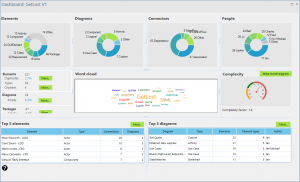
What you can see in a Dashboard.
This dashboard is for a small, but very complicated project, because it has lots of examples of different types of EA models.
Starting at top left and reading across the top, you can see:
Top row
- What kinds of elements are in the package, and how many there are of each type.
This is a very quick idea of what the package contains. In this case, lots of different kinds of elements.
You can double-click on the ‘Other’ part of the chart to list all the other kinds of elements. As you can see, there are lots more things in there as well. - ‘Diagrams’ gives you an idea of the types of diagram under the package, and how many there are.
- Similarly for the ‘Connectors’ chart – what types, and how many
- And finally, people.
This can be ineresting. It is just counting the ‘Author’ field for each element.
We use this as a way to find out who is creating most of the elements. It may not be who you think.
Center
Far left are a number of measures of some aspects of this package, which will help us to judge some other aspects of the quality of this part of the model
- Number of duplicates: ours has 2.7%, which for a total of 221 elements means about 5 duplicates. Not terrible, but worth finding out what they are, and if it’s a problem, fixing them. Note that none of these measures are always a problem, but taken together, they give an overall impression of quality.
- Number of types: 28 is a lot – this is a really complicated model. Which we already knew, but here’s the proof
- Orphans – 4. These are elements which don’t appear in any diagram. If you are making use of eaSheets, then this may be a large proportion of the total. If not, elements which don’t appear in a diagram may be an issue. What are these elements? Click on ‘more’ to list them (and also see who created them)
- Empty diagrams and empty packages. Often a measure of models where nobody is doing any tidying-up.
In most cases, there is a ‘more’ button which give you more details, and help you to find the problems an fix them. Fixing issues is a part of the paid-for Model Expert product.
The world cloud is a qualitative view of the words whihc are used in the names and descriptions of all the elements under this package. This can give you an idea of the content of this part of the model.
Finally for the center row, the Complexity is a measure of the number of connectors in the meta-model, divided by the number of element types. This is simple, popular measure of the complexity of a graph of modes and connections. We added a RAG status to show that the more complex the model, the harder it will be to understand and manage. Ours is 1.9, so expect the meta-model to be complicated.
There is a ‘meta-model diagram’ button here, which will draw the meta-model of the whole package.
We suggest NOT pressing this: as we said, this is an unusually complex model, with most of the normal UMLÂ model types, so is crazy-complicated, and draws a really big, hard meta-model diagram. Better to look at a smaller piece of this model, which we will do below.
(see View your Package Meta-Model)
Bottom Row
The bottom row provides another measure which helps you get started understanding this part of the model.
The top 5 elements are ordered by the number of diagrams in whihc each one appears multiplied by the number of connectors each one has. Important elements will probably be in lots of diagrams, and have lots of connectors. Maybe. Remember, these are just ideas of ‘where to start’.
Similarly, the ‘top 5’ diagrams are in order of (number of element types in the diagram) * (number of elements). Important diagram probably have not just lots of elements, but lots of types of elements. Maybe a good place to start.
Snapshot meta-models (free)
A meta-model just describes what elements types you have in your model, and what kinds of connectors they have, and are a very importatn view of what’s happening in your model. So important that we have made this function part of the free bit of Model Expert.
To see an example, find the “Analysis” package under the ‘Get Lost V1’ package – this is a bit easier to understand than the meta-model for the whole project.
- The meta-model for the ‘Analysis’ package has two parts: a UML state model, and some Actors and Use cases:
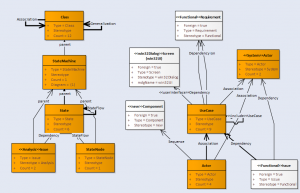
The white element types are ones which are connected to things not this package, just things elsewhere in your EA model. If there are NO white-colored element types, then this bit of the model is not connected to anything else in this repository. Which would be an interesting discovery.
The diagram is a strict meta-model: the shapes use to represent each type of element are classes, and do not have the appearance of the elemnt type as you might see it in an EA diagram: these are meta-types.
In this example we can see that the two bits of modeling are not connected: there is a state model, where the StateMachine is related to a class (from a domain model) and use case/actor model. The modeller here has chosen not to connect Use Cases, to the ‘things’ in the domain model which they refer to, which is also interesting.
We can see the numbers of each kind of element, and the boldness of the connectors is an indication of how many there are of each one.
For more details on understanding you meta-model, see Creating a Snapshot of your EA Meta-Model
Both the dashboard and the snapshot meta-model analyzer are included in the free-to-use part of Model Expert.
Guided Modeling – get it right first time
See Model Expert Walk-through #2 – Guided Modelling for how to stop all these errors from happening in the first place.