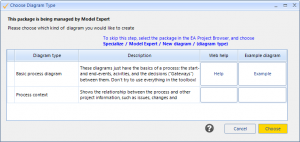Home / Model Expert Homepage / Model Expert Help / Modelling with Managed Packages / Creating a new diagram
Import an MDG to create a Reference Model
Importing and exporting Reference Models
Editing RM Connector type properties
Stereotypes inheriting from other Element Types
Customizing Reference Model Properties
Customizing Reference Model Element Properties
Creating a new diagram
When a modeller tries to create a new diagram in a managed package, Model Expert will guide them to get it right.
| Step | Description | See Also |
|---|---|---|
| Find the ‘Example 3 – a Managed package’ package in the example project | 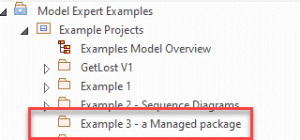 |
|
| Create a diagram.
Follow the same process which modellers already use: – right click on the package, and choose ‘Add Diagram’
|
The first thing most modellers do in a new package is to create a new diagram.
EA shows them them a list of diagram types they can create. (Model Expert can’t stop EA from showing this dialog – sorry) But it doesn’t matter what the user selects (unless they are using a Model-expert generated MDG). Your Reference Model will guide them |
|
| The modeller will then see a Model Expert dialog :
|
These are the diagram types which are defined in the Reference Model.
The description is the description of the diagram type.
Note that Model Expert is also helping them to get it right first-time, next time: Choosing Specialize / Model Expert / New diagram / Basic process diagram will create the right diagram immediately. |
Editing RM diagram properties |
| NOTE: If you specified a Template diagram, then Model Expert will copy the contents of this diagram – elements, notes, legend, swimlanes etc – into the new diagram. This provides the modeller with some initial structure and settings for their new diagram. | Editing RM diagram properties |