Home / Model Expert Homepage / Model Expert Help / Tailored User Interface / Customizing the EA properties UI
Import an MDG to create a Reference Model
Importing and exporting Reference Models
Editing RM Connector type properties
Stereotypes inheriting from other Element Types
Customizing Reference Model Properties
Customizing Reference Model Element Properties
Customizing the EA properties UI
One aspect of EA which modellers find confusing is the split between the built-in EA fields – of which there are a large number – and ‘extra’ data in tagged values.
Model Expert provides a way to flatten this difference, by providing the option to show modellers a custom user interface which shows:
- Only the EA fields which are defined in the Reference Model
- plus the tagged values
- ..and the allowed values for each one.
You can set these values by editing the element attributes
The modeller therefore won’t know which are EA fields, and which are tagged values, and won’t get confused by EA fields which they should not be using.
For example:
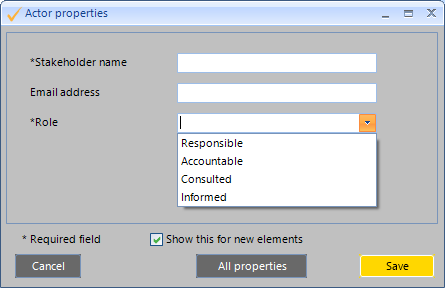
In this example, the ‘Stakeholder name’ uses the EA field ‘name’, but the other two are tagged values. The ‘Role’ tagged value has been constrained to just 4 options. And the stakeholder name and Role are marked as required fields. The “All Properties” button lets the user swtch to the full EA properties dialogue too, if wanted.
Note: In this version of Model Expert, fields are all simple strings. We may implement strongly-typed tagged values (such as dates, integers etc) in a future release, if there is demand. Let us know…