Home / Model Expert Homepage / Model Expert Help / Using Reference Models / Checking Instance Models
Import an MDG to create a Reference Model
Importing and exporting Reference Models
Editing RM Connector type properties
Stereotypes inheriting from other Element Types
Customizing Reference Model Properties
Customizing Reference Model Element Properties
Table of contents
Checking Instance Models
Table of contents
If you use Instance Models in your modeling, then Model Expert can help you to check that your instances obey the rules set out in the element model.
Access
EA Project browser > Select diagram > Right Click > Specialize > Model Expert > Check Diagram
Open EA diagram > Right Click > Specialize > Model Expert > Check Diagram
In the Check diagram dialogue, select Instance Diagram.
Example
For example, if your standards say that you can only have a Component (Element) model like this:
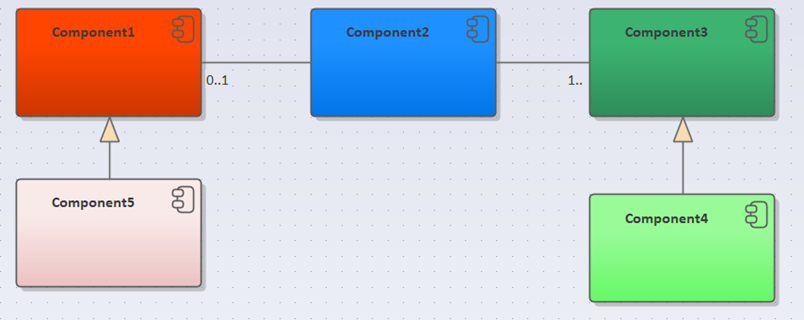
… with some relationships which are allowed to exist between instances of these components – that’s why we draw the relationships. If we create some instances of these components, they must obey these rules.
But there is nothing in EA which enforces these rules. You can associate any component instance with any other one.
Model Expert can help you to check this.
EA will let us create an invalid instance diagram like this:
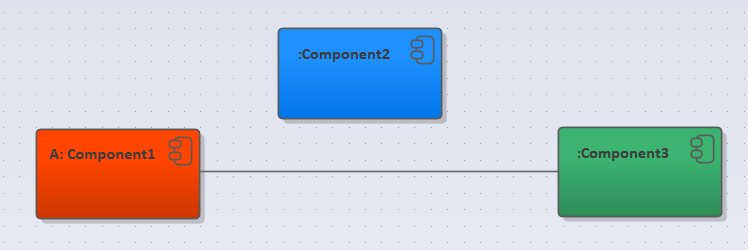
…which breaks two of the rules in the Component model:
- There is no connection between between Component1 and Component3
- Any instance of Component2 must be linked to 1 or more Component 3s
Checking with Model Expert
Right-click on the diagram, and choose Model Expert / Check diagram, and pick the ‘instance diagram’ option.
Model Expert will produce the following:
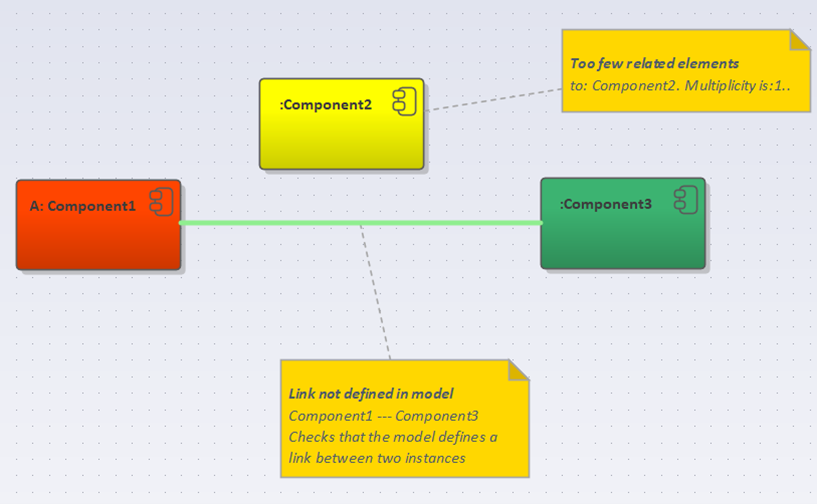
We know there are lots of other ways in which Model Expert could validate instance diagrams, so please contact us with your suggestions.
Note: if a diagram contains a mixture of instances and elements, and you choose to analyze the instances, any elements will be ignored.