For most eaXL worksheets, this is simple.
Just add some data into a new row - it needs to be next to an existing row of data, with no empty rows in between, and make sure you have the Element Type in column C - the yellow-coloured one.
So, to add some new 'risks' elements to list below just type:
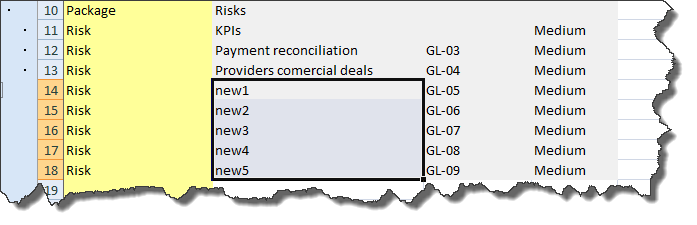
Then just Import the data back into EA.
You can use this to create new elements really quickly, and also to import data from other sources.
The Element Type must be one of the valid EA element types: see the EA documentation for details.
The new elements will be made children of the package which is immediately above them in the spreadsheet. If this isn't the right place, it's usually easiest to move them about using the EA Project Browser, then re-export the results back into eaXL if required.
Note:
Don't copy an entire row : there is data in column A which is the GUID of the element, and, if you copy the whole row, this will get copied as well, and you'll get unpredictable results.
So just copy those cells which are visible