When generating eaDocX documents, a common problem is that the document contains lots of empty sections. This is where you have told the generator to print something, and that 'something' isn't in your model. So eaDocX is working correctly, but the resulting document can look 'wrong'.
For example, suppose you are printing 'Component' elements. A Component element might contain all kinds of information: a description, status, and lots of links to other elements, such as Issues and other kinds of Component.
So in this example, any Component might be linked to
•zero to many Issues
•zero or one Component Framework
•zero to many Use Cases
•zero to many Sub-Components
To make sure that all the information we have in the model gets printed, you will probably set eaDocX to print all of this information. Lets say you decide to print each component 'inline', with:
1.The name of the Component as the title
2.The Alias, description and status of the component
3.A relationship attribute of the Component Framework
4.A relationship table of the Issues which there are for the Component
5.Another relationship table of the Use Cases
6.A list of relationship attributes, which point to the sub-components.
This is a fairly standard way to use EA and eaDocX. So lets add some real data to the model, and see how it prints, without using Compact Document.
This the data in the model:
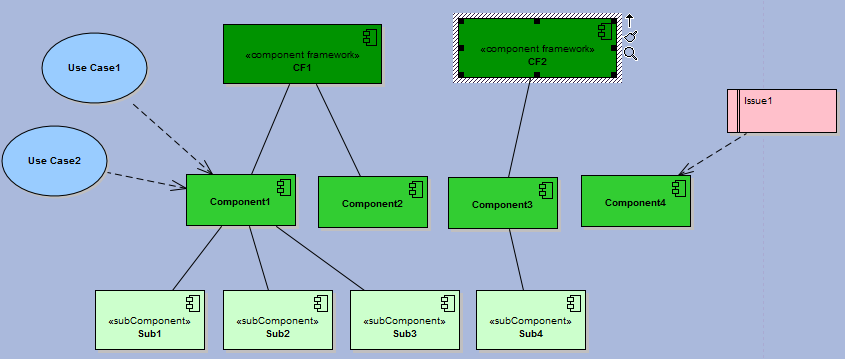
It looks like we have done lots of work defining Component1, but the others haven't got so much data.
When we generate the document, the section for Component1 looks like this:
|
..which looks OK. But some of the other components, which don't have as much data, look less impressive:
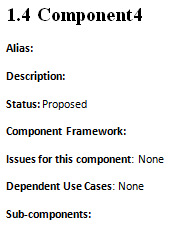
This is a completely accurate reflection of what's in the model: Component4 doesn't have any issues, or sub-components, or dependent use cases. But a document which has lots of components like this will be very large, and won't contain very much information. It will be hard for readers to find the sections which have something interesting to say.
These kinds of documents are good as work-in-progress, because they remind us that perhaps Component4 should have more work done on it. But if this is the final state of our model, then doing a tidy-up might be helpful.
The single option 'Compact Document', in eaDocX | Document | General settings removes all the white-space from a document, where there is no EA content to print. For example, printed in 'Compact Document' mode, the two Components above look like this:
|
This isn't different from the non-compact version, which is re-assuring. The other component looks very different:
|
This may not seem like a major improvement, but when applied across a whole document, choosing 'Compact Document' can make the document look much more 'natural', and less 'generated'.
Switching Compact Document
Compact Document is turned on and off for each document. Also find it at eaDocX | Settings | Document Settings | General Settings
You may have specified Conditional Formatting rules for some of your elements. A common use of Conditional Formatting is to highlight where data is missing. If you specify 'When Empty' rules AND use 'Compact Document', then the Conditional Formatting will not show up where there is no data.