Before you can create an eaDocX document using model views, you need to have a model view on which to base it.
1.Open the EA Model Views pane by selecting Focus from the tabs near the project browser
2.Create a new Views folder: right click on the Model Views icon, and select New Views Folder
3.Call it, say, 'Model Views for eaDocX Documents'. Your Model Views pane should now look like:
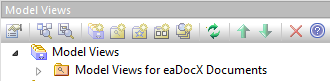
4.Now add a new Favorites folder, just to contain the things you'd like to put into your document. Select the 'Model Views for eaDocX Documents' icon, and select New Favorites Folder
5.Add a Folder called, say, 'Some UML Models'. Your Model Ciews pane should now look like:
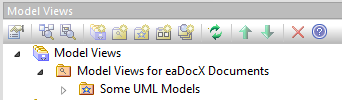
6.You can now add the Packages (and individual elements and diagrams) which you'd like to go into your document, just by selecting the items from the Project Browser, and dropping them onto the 'Some UML Models' favorites folder. Our example had 6 folders, and looked like this:
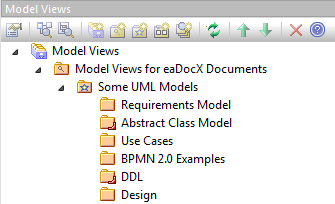
7.If you want to change the order in which the packages are printed in you document, just use the EA up/down arrows:
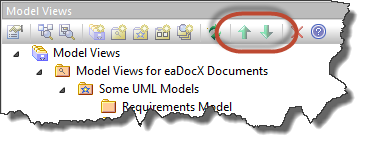
8.Even if those packages get moved around the Repository, the Model View will keep track of them.
You're now ready to use this Model View Favorites folder to create a document