Once you have configured a document to use eaDocX Document Management (see Adding an existing document) then each time you do a full generate, eaDocX will ask you for details of the new version:
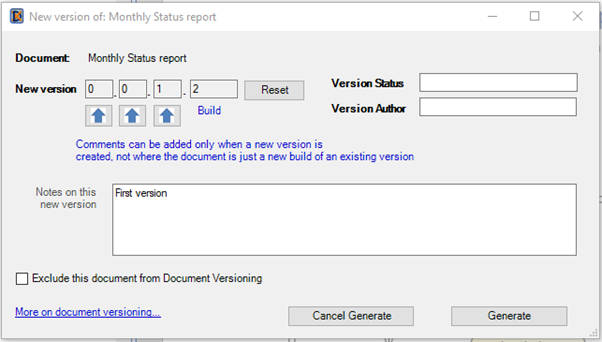 or
or 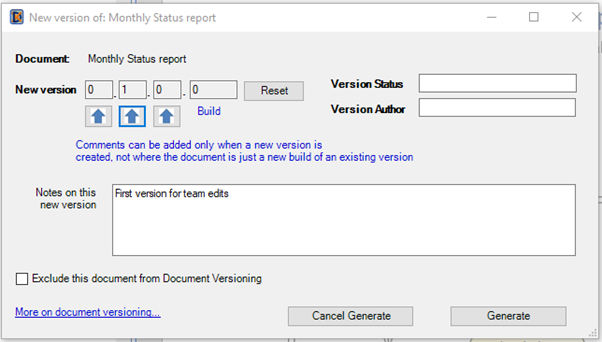
You have two options here:
1.Simple press 'Continue' and a new BUILD of the document will be created, but no new file will be created. eaDocX will just re-generate your document, and overwrite the previous file. (This is how document regeneration works if Document Management is not enabled.) The only thing that will change is the build number - the final digit in the version number. This allows you to keep re-generating your document, making minor changes, until you are happy to create a new version.
2.Change the version. This will create a new file, whose name will contain the version number.
To change the version, just press one of the 'Up' keys. You could choose to change any or all of the version numbers.
As you're creating a new version, you may create some Version Comments, which usually contain a short explanation of what you have changed since the last version. Collected together, the Version Comments of all the versions make up the Document History (see Adding Document History for how to add this information to the document)
In either case, information about the version and/or build number can now be added to your document.