If you already have an eaDocX document which you would like to start versioning with eaDocX Document Management (DM) then:
1.Enable and setup Document Management (see Setting-up Document Management)
2.Open the document in eaDocX in the normal way, and re-generate it (Full Generate)
3.You'll then be asked to provide some details about the document:
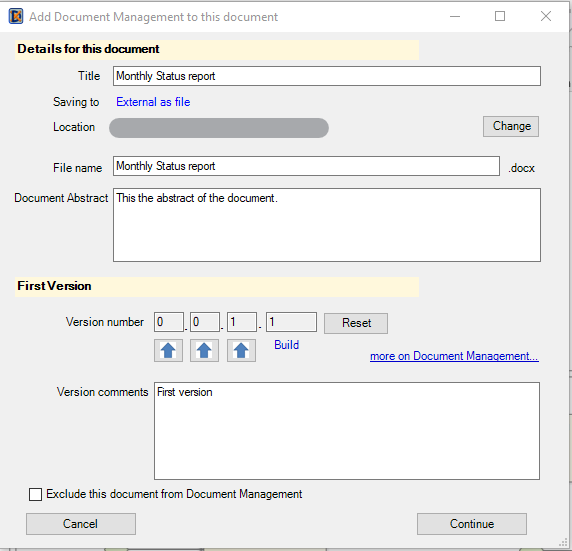
4.The information you can specify is:
•Title - this should be a readable name for the document, which could be used, for example, on the front cover of the document, or in the header or footer
•File name - may be smaller than the title, or the same. This just used to name the Word document file for new versions
•Location - where the new document versions will be saved (in the example above, documents have been set to save internally within EA. If this option has not been chosen, you will be prompted to choose an external location).
•Document Abstract - this is an optional overview of the document, which can be printed into any document version. The Abstract will be the same for all versions of the document.
5.You also need to specify some information about the first version:
•The version number - see How it Works for an explanation of how the version number is used. The default is to make this first version 0.0.1, build 1.
•Version comments. These comments apply to just this version. When you print a Version History, these comments can be printed along with other details of the version.
Press 'Continue' to start generating the document.
Note, you may choose to Exclude the document from Document Management at any time.