Your eaXL Template is an eaXL Workbook, just like any other, but it needs to be structured so that it can be used as a Template, with one data page, and one or more report pages.
Creating a Template
1.Find an EA Package which contains the kind of data you want to use for other reports. So, if your reports will all contain Requirements, then pick one and use it to help design the Template
2.Open that package in eaXL: right-click the package in the EA Project Browser, then choose Specialize / eaXL / Open in Excel
3.This will create a 1-sheet Excel workbook- this is your data page. Template Document can only have one of these.
For example:
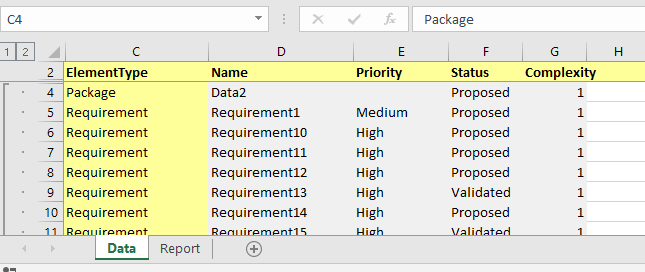
4.Choose which types of element you need, and which columns you want to export, and re-export the data until to have all that you need
5.Now create a new page in Excel, which will have all your calculations, charts etc - add this in Excel as normal (the (+) button bottom left). This is your report page.
For example:
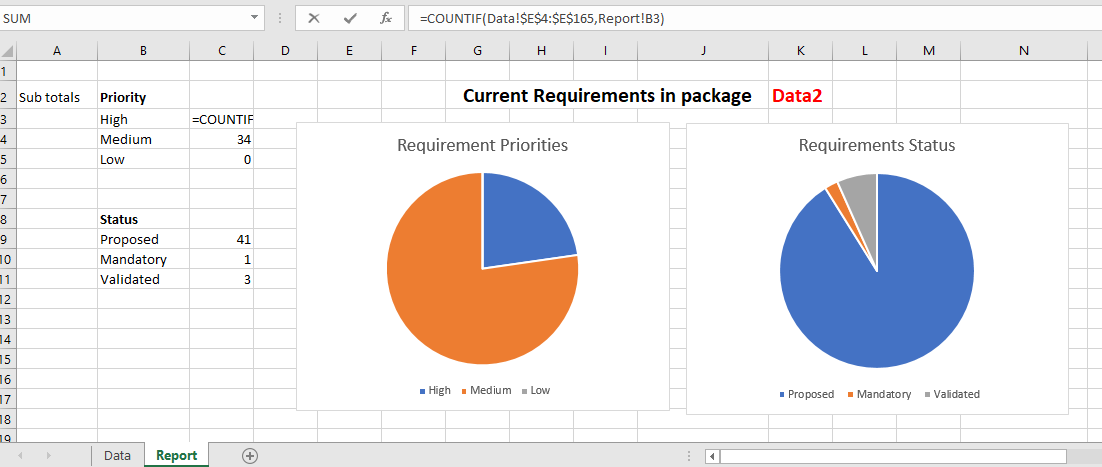
6.Design this report page so that it uses data from the data page, and make sure when you create formulas that they allow for the list of elements in the data page to grown and shrink
a.All new data always starts in Row 4
b.The are where we total the priorities of items have formulas like this: =COUNTIF(Data!$E$4:$E$165,Report!B3). So the formula of OK for lists of requirements up to 161 long
7.You can have as many Report Pages as you want, but only one data page, and the data page must be based on the element of a single package, as described above. Data pages with other sources are not currently supported.
8.Finally, save the spreadsheet as a file (from the Excel file menu). Templates which are saved in EA are not currently supported.
Now you can use this template for other EA packages which have similar content.