When you are editing EA data in Excel using eaXL, you might need to use Excel a little differently from what you might be used to:
1.When adding new rows of data, to create new EA elements, don't highlight the whole row and copy that. This will copy the GUID of the existing row, which will mean your spreadsheet has two rows for the same element.
Instead, just copy the visible columns, especially the 'Element Type' column, as that tells EA which kind of element to create
Note: not all kinds of eaXL Worksheet can be re-imported into EA
2.There a few special rules for editing of Tagged Values.
3.Sometime you will get an error from eaXL, tell you it can't import any data. This usually means that Excel is in 'Edit' mode, and so won't eaXL copy any data.
Edit mode happens when you are still editing a cell:
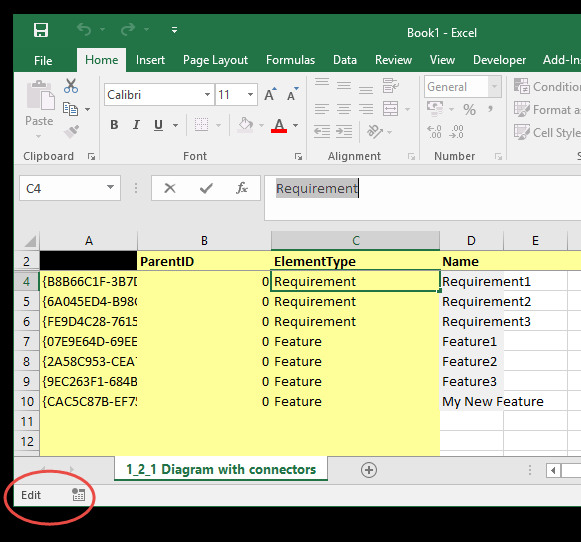
Just move the focus back into the main part of the spreadsheet, so that Excel is 'ready':
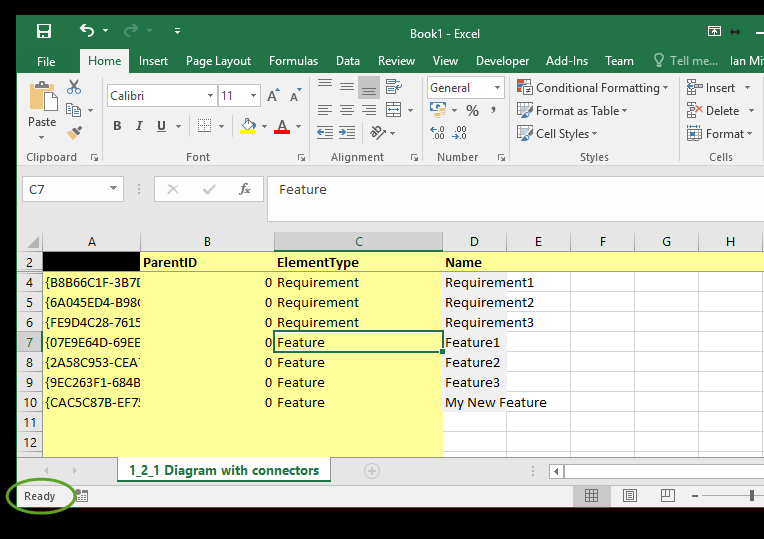
4. When updating some fields, such as EA Element Status, everything may seem to work OK, but EA will only accept the update where the status is one of the pre-defined values for Element Status. EA doesn't tell us that it won't accept invalid values: it just says 'thanks' and ignores them.
Fields which do this are:
Status, Complexity
5.If you delete rows of data from your worksheet, this will have no effect on EA when imported. Elements are NOT deleted.