The eaDocX Document Management feature allows you to keep track of the versions of eaDocX documents which you have created, and also use that information in the documents themselves.
This section describes how this works. We don't normally tell you how eaDocX works internally, but in this case, as we're storing information in YOUR EA model, it seems polite to do so.
When you setup eaDocX Document Management, eaDocX will ask you for two key pieces of information:
1.The name of Package in your EA model where eaDocX can keep document information, and, optionally
2.The name of another Package (which may be a child of the first one) where eaDocX can keep the list of people, if you decide to keep information about about which people are involved with the different documents.
In the first Package, each time you add a document to eaDocX Document Management, eaDocX will create an <<eaDocXDocument>>Artifact element, which will get a new <<documentVersion>>Artifact each time you create a new version.
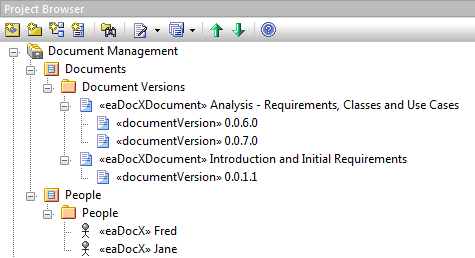
In the Package you choose for People, eaDocX will create <<eaDocX>>Actor elements for each significant person in the project. When you give one of these people a role in a document, the set of roles are saved as tagged values in the 'Document Versions' package, and connectors are created to link the <<eaDocXDocument>>Artifact to the <<eaDocX>>Actor:
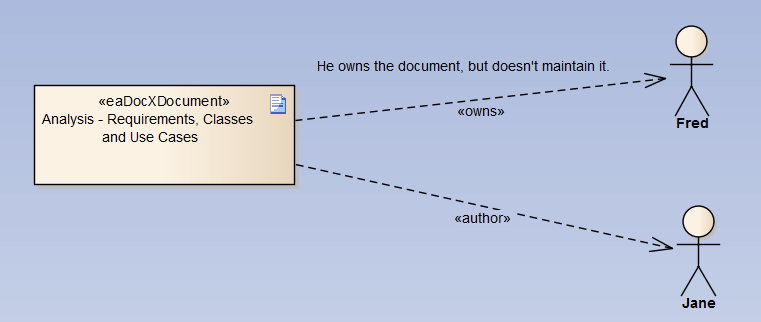
You don't need to create diagrams like this - eaDocX will create all the elements and connectors for you, but you may also drop some elements onto a diagram to show, diagrammatically, what the relationships are between people & documents. If you're feeling brave, you could also edit people/document relationships directly in EA, but we don't recommend it.
When you create eaDocX documents, these are normally stored externally to EA, as they are just Word documents (with a few eaDocX additions).
If your documents are managed by eaDocX Document Management, you have an additional option - to save the Word document inside EA.
What this means:
•The <<documentVersion>>Artifacts (see above) will contain a zipped version of the Word document.
•If you XMI or Model Transfer the document version element to another model, the document will get transferred too.
•You don't need to maintain a separate document store outside of EA (such as SharePoint). This can save lots of work keeping EA and the external store up-to-date with each other.
•The setting to change this is in the Repository Settings for DM.
This feature is only available in EA v12 Build 1215 or higher, which is where Sparx first introduced the 'save document' feature.
Each time you create a new version, that is, change the 'A', 'B' or 'C' part of the version, eaDocX will automatically create a new Word document file. This will take the form:
[document path][document file name][eaDocX version delimiter][version a.b.c.d].docx
So if you choose to call the file 'my document', and save it in c:\users\ian\, then the first document to be saved will be called:
c:\users\ian\my document 0.0.1.1.docx.
When eaDocX works with a document, it must be on a hard-drive somewhere - even if it's saved inside EA (see above) then a temporary copy of the document will exist on a drive somewhere.
That 'somewhere' depends on the values of some settings:
•In the Application Settings, there is a setting 'Personal Folder'. If you want you generated documents to be saved somewhere on your computer, or on a mapped drive, then set this to that folder
•If 'Personal Folder' is not set, then eaDocX will look in a Repository Setting called
3 - File location to store DM Managed documents
You can set this to be a file location, but ALL users of the repository will then save their documents to the same place.
If everyone has the same location mapped to the same drive, then this will saves everyone's document in the same place e.g. X:/Our Documents/Generated.
If one user has the same location mapped as their 'Y:/' drive, then they will see an error: they don't have a X:/ drive.
So, only use this setting if you really need to!
•Or, if both of these are blank, then eaDocX will save all documents to each users own 'My Documents' folder.