Sometimes it's useful for you to see what happening inside eaDocX. This might be because you're not getting the results you expect, or there's a problem with eaDocX and support@eadocx.com has asked you to switch on logging.
Switching-on logging just prints messages from eaDocX onto a page, and you can copy to an email and send to eaDocX Support.
The initial Logging page looks like:
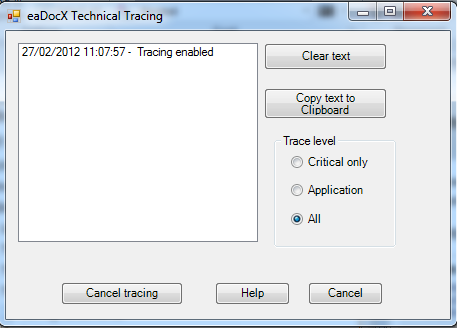
You can choose how much detail you want to see be selecting either:
•Critical only - this shown only the most important messages, those which may seriously affect your document
•Application - All Critical messages, plus lower-level messages which may help you understand why your document looks the way it does
•All - Critical & Application messages, plus all other eaDocX messages. This may produce a lot of data!
Example of a trace:
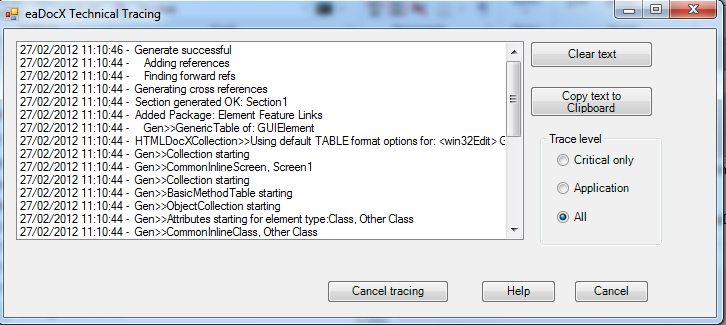
You may also Copy text to Clipboard, if you want to mail a trace to eaDocX support.