
Tagged Values are a great way to extend the capabilities of EA, but viewing, editing and creating then can be a slow process.
eaXL allows you not just to view and edit them, but also to create new ones and add data to them, which opens-up a range of possibilities.
1. Open an eaXL window on an existing EA package, one which has some Tagged Values.
For example, try this from the EAExample model:
Example Model / Analysis and Business Modeling / BPMN 2.0 Examples / Process Diagrams / Book Lending Example
2. Open this package in eaXL - right click on the EA Package, Specialize | eaXL | Open in Excel
This will fill the worksheet with all kinds of elements, which will have all kinds of tagged values, so restrict the worksheet to just Activity elements:
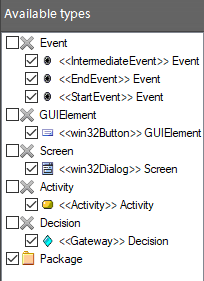 edit to look like:
edit to look like: 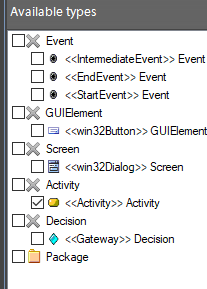
Now export the data to Excel
3. Now you can add some of the interesting Tagged Values.
As this is BPMN, there are LOTS of tagged values, most of which are not frequently used. Once which is is the taskType
4. In the Available fields list, scroll down to the Tagged value fields, and add 'taskType' to the list of columns:
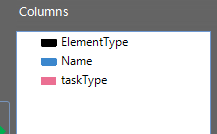
5. Now export this to Excel, and it should look like this:
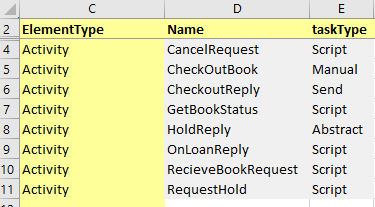
You can now edit the element names, and the taskTypes, and save back into EA.
You can also use eaXL to add your own tagged values to EA, and populate them with data.
eaXL treats all Tagged Values as Strings, even of you have specified that the EA Tagged Value has a strong data type.
These simple features - showing, editing and creating Tagged Values - allow you to make much better use of EA within your projects.
For example, if you needed to get some feedback on, say, Requirements from some non-EA users, then you can simply create a new eaXL spreadsheet, create some empty tagged values for their comments (or allow them to create their own columns in the spreadsheet), then send out the spreadsheet. Your readers can then simply add their comments into an existing Tagged Value, or add new comments into new tagged-value columns:
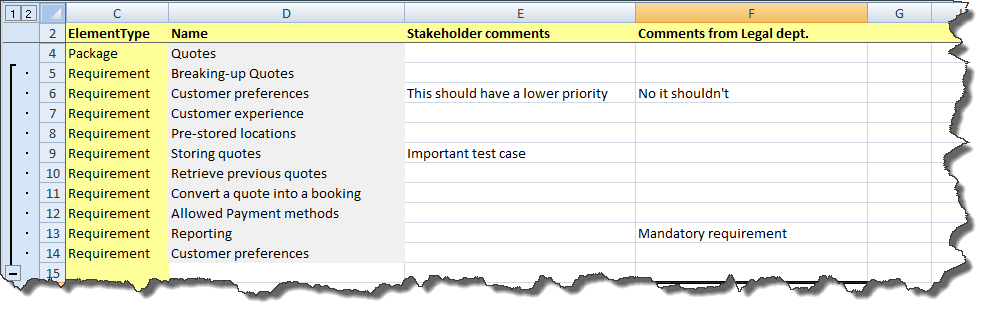
If the same spreadsheet goes to multiple users, all of whom provide feedback, then you'll have to do a bit of copy & paste between the spreadsheets, but the main thing is that all the user feedback can be pulled back into EA, and saved alongside the element. It can then seen by all other EA users, and exported into other spreadsheets or eaDocX documents.
This makes it easier to keep EA as the "single version of the truth" for a project, rather than relying on multiple spreadsheets & documents.